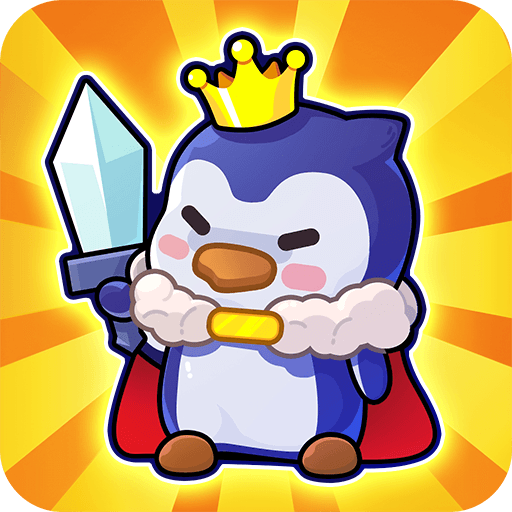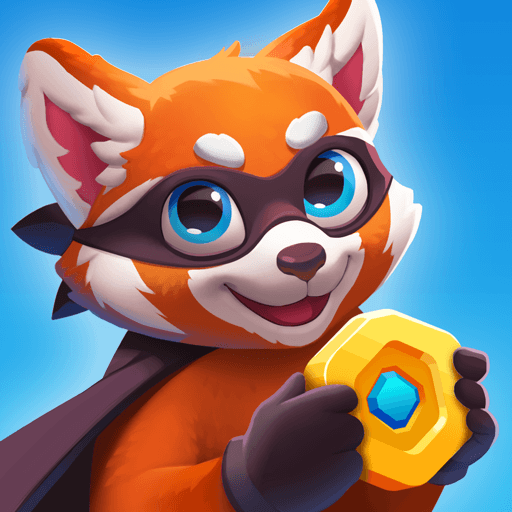Running Win is a casual game developed by Royzzero. BlueStacks app player is the best platform to play this Android game on your PC or Mac for an immersive gaming experience.
This game, despite its seeming lack of sophistication, is extremely enjoyable, and it will keep you occupied for a large amount of the day. To get started, all you have to do is click the “Start” button; you’ll know when you’ve done well when you see three objects that are the same on a row that’s only one horizontal space long.
Simply clicking the button that’s been supplied is all that’s required to get started playing this fun and uncomplicated online video game. In addition, you have the option of sending a challenge to your friends and competing with them to see who can amass the best score. This allows you to fight your wits against those of your friends.
Given the staggeringly high percentage of projects that are completed successfully, you should be absolutely confident that you will have an amazing time. Running Win is the best option for you to go with if you are searching for a game that will present you with a mental challenge in addition to providing you with hours of entertainment.