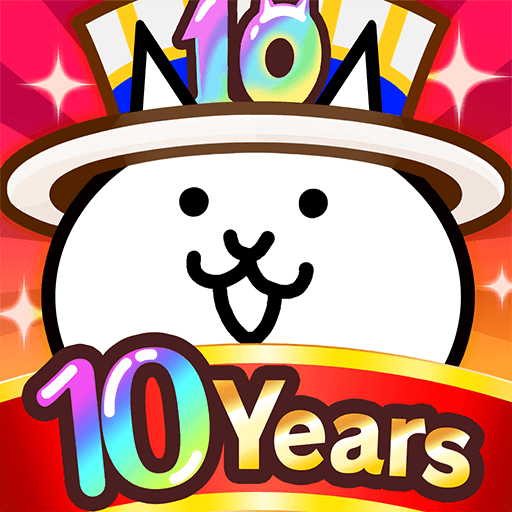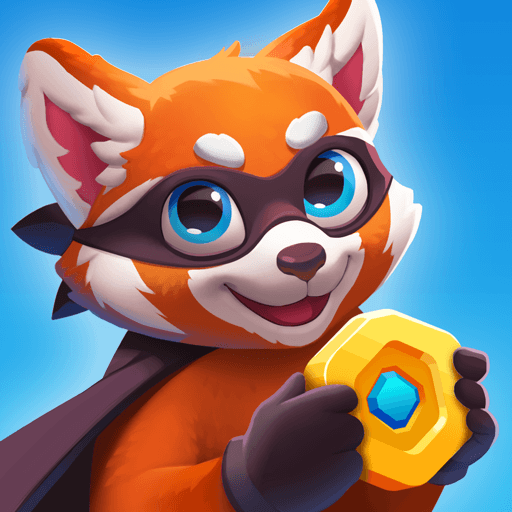Bring your A-game to Santa Prank Call: Fake video, the Casual game sensation from Era Global Publishing. Give your gameplay the much-needed boost with precise game controls, high FPS graphics, and top-tier features on your PC or Mac with BlueStacks.
About the Game
Santa Prank Call: Fake Video by Era Global Publishing lets you take part in the festive fun by simulating phone calls and video chats with Santa Claus. Whether you’re looking to prank your friends or add a touch of holiday magic to your day, this casual game offers a delightful way to engage with the Christmas spirit. Make a fake call to Santa and watch how it livens up any gathering!
Game Features
-
Receive a Call from Santa: Transform your celebrations with a pretend call from Santa himself. Simply tap, and let the holiday magic unfold with this fun, fake calling app.
-
Make a Fake Video Call with Santa: Choose from various charming (and mischievous) Santa characters and send surprise video calls. Perfect for pranking friends or adding joy to your everyday routine.
-
Chat with Santa: Dive into cheerful conversations with Santa, spreading Christmas joy through delightful messages straight from the enchanting North Pole.
Spice up the holiday with Santa Prank Call and experience whimsical fun, enhanced when enjoyed on BlueStacks.
Ready to top the leaderboard? We bet you do. Let precise controls and sharp visuals optimized on BlueStacks lead you to victory.