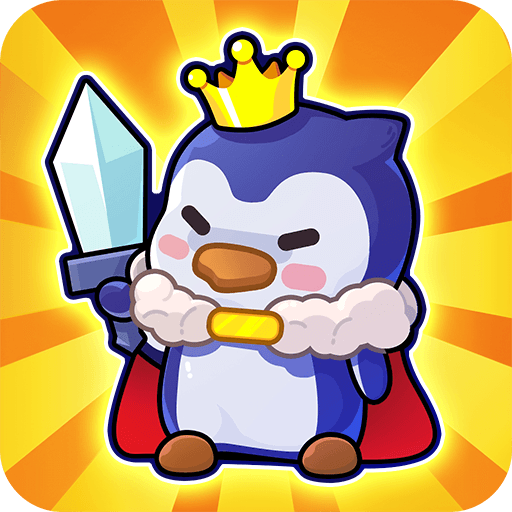Sunny School Stories is a Casual game developed by SUBARA. BlueStacks app player is the best platform to play this Android game on your PC or Mac for an immersive gaming experience.
It’s time to get your children up and prepared for a day of fun! Get ready for another exciting day of learning at Sunny School Stories! An educational institution where students are encouraged to use their creativity and where the only requirement is to come up with fantastic tales.
This game is a playground full of surprises and secrets, with students, teachers, and parents all in on the fun. You can let your imagination run wild with 13 diverse locations and 23 unique characters. There’s no end to the fun you can have with it.
Sunny School Stories broadens the scope of the saga Stories to spark your imagination and creativity, and it’s perfect for kids aged 4 to 13, but the whole family can enjoy it. Keep in mind that you are not constrained by any guidelines or told how to play. Here, you get to call the shots.
Use this school and its 23 students as fodder for your creative writing. Are we getting a new kid in class today? The cook’s speed is unbelievable; how does she do it? Weird, a hen seems to be waiting for the bus. In order to have the most thrilling experiences, you need to let your imagination run wild.
Download Sunny School Stories on PC with BlueStacks and create your own school stories.