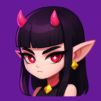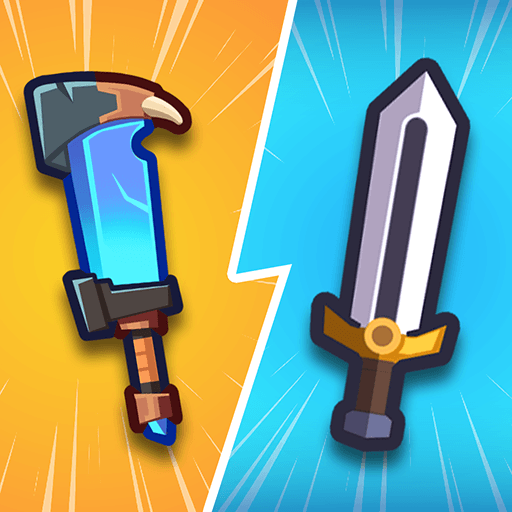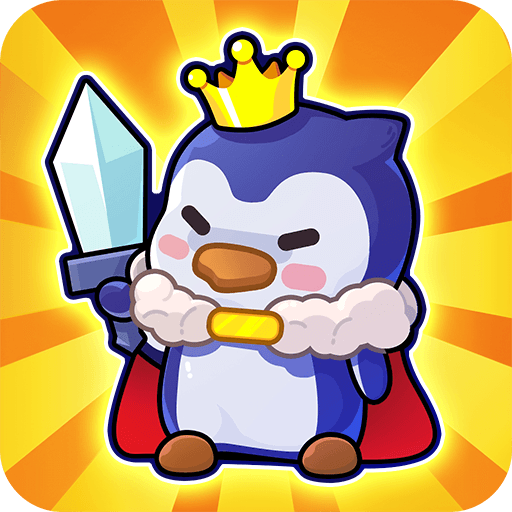Wormy Idle is a casual game developed by playducky.com. BlueStacks app player is the best platform (emulator) to play this Android game on your PC or Mac for an immersive gaming experience!
Play Wormy Idle on PC and enjoy this casual game from the large and gorgeous display on your PC. Your job is to feed and raise worms. How well can you do that?
In the Wormy Idle PC game, you must breed worms, feed them tasty foods, and make them eat faster. Feed your worms delicious foods from chicken lap to chocolate to watermelons and even soda!
The more you feed them, the more your worms grow and become faster at consuming food. And the best part is, the faster they consume, the more they’ll collect gold coins for you! Let your worms eat as fast as they can! And when you gather enough coins, use them to upgrade your worms!
You’ll start with just a single food-consuming worm. But as you advance, the worms multiply, grow bigger, and consume food faster. But you don’t always have to be around to watch your worms eat! You can enjoy idle gameplay and get lots of coins even while away!
Are you ready to breed the fastest food-consuming worms ever? It’s time to do so! Download Wormy Idle on PC to play this exciting casual game.