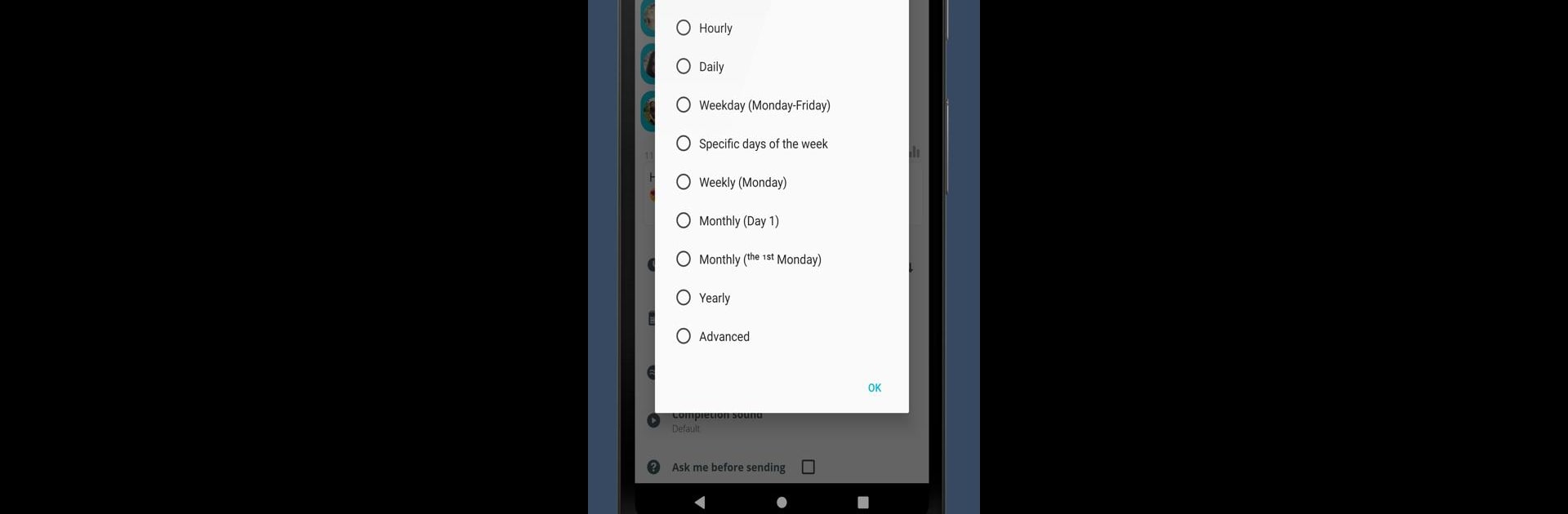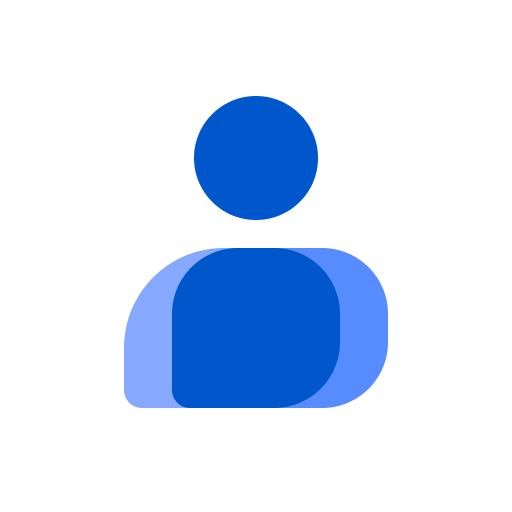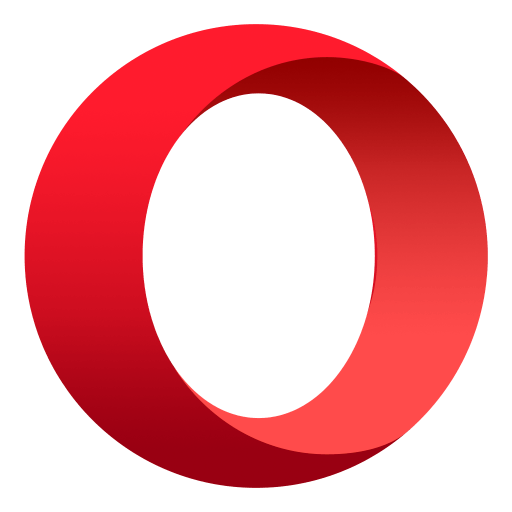Why limit yourself to your small screen on the phone? Run Auto Text: Bulk SMS Scheduler, an app by Message Assistant, best experienced on your PC or Mac with BlueStacks, the world’s #1 Android emulator.
About the App
Auto Text: Bulk SMS Scheduler by Message Assistant is your go-to communication app for effortless message management. Whether you need to schedule an SMS, plan bulk messages, or set up an auto-reply on WhatsApp, this app streamlines it all. With its flexible scheduling and mass texting features, you’ll be saving time and enhancing communication instantly on BlueStacks.
App Features
Message Scheduler:
Easily schedule texts to send later, ensuring you never miss a message deadline.
Mass Message & WA Broadcast:
Hit multiple contacts with a single tap, no need to save numbers. Perfect for swift communication.
Message for Marketing:
Plan promos in advance for optimal business growth.
SMS Auto Reply & WA Responder:
Customize automatic replies to calls and texts, boosting productivity.
Recurring Sender:
Set up recurring messages with flexible scheduling options like hourly or weekly.
SMS Forwarder:
Redirect texts and call alerts to email or another number effortlessly.
Advanced Features
– Import contacts from CSV/TXT.
– Create and reuse templates.
– Schedule WhatsApp Status updates.
– Call and task reminders with voice alerts.
Privacy & Security
Your data’s safe—no info collections or shady practices here!
Eager to take your app experience to the next level? Start right away by downloading BlueStacks on your PC or Mac.