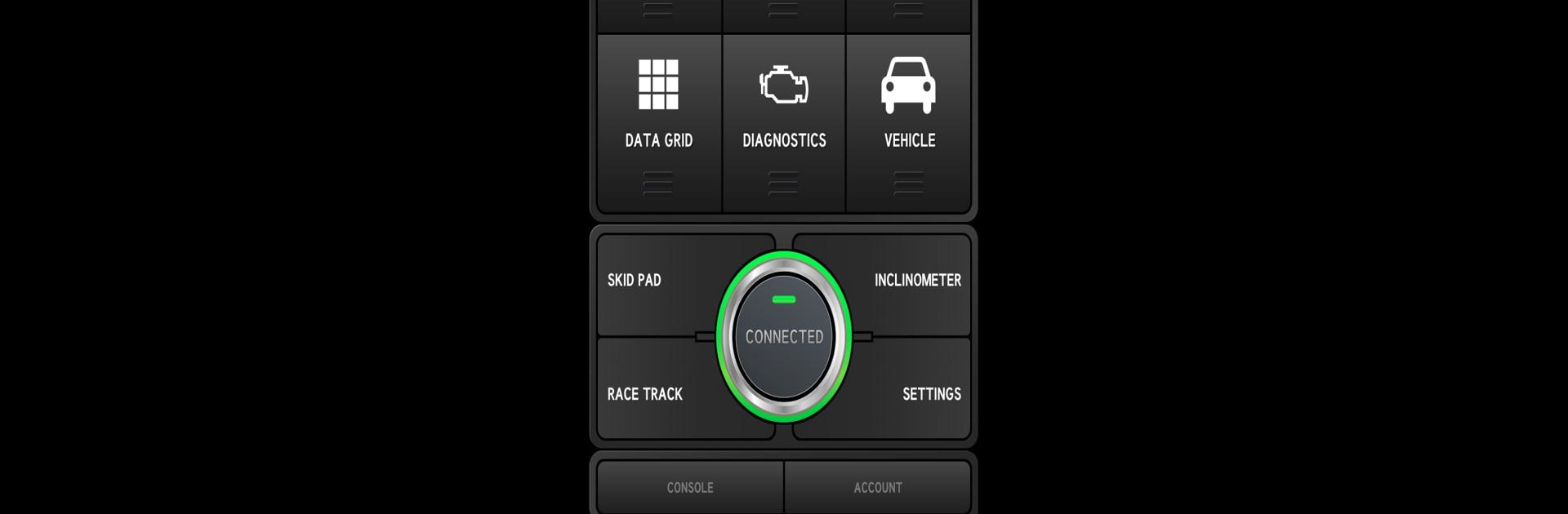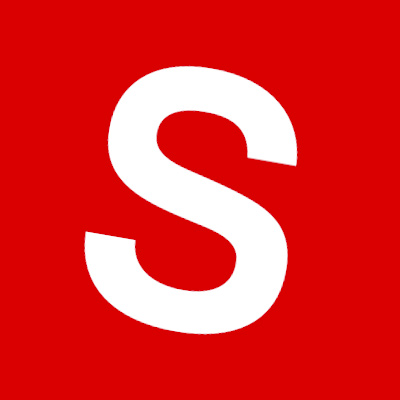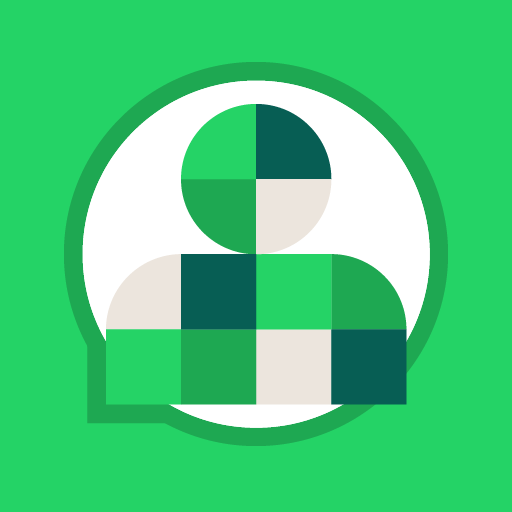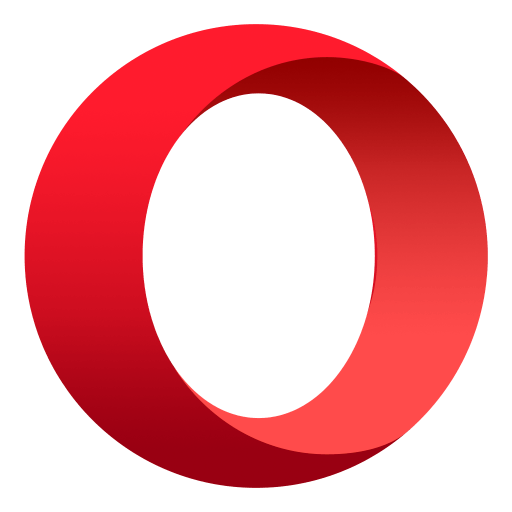Let BlueStacks turn your PC, Mac, or laptop into the perfect home for DashCommand (OBD ELM App), a fun Communication app from Palmer Performance Engineering.
About the App
DashCommand (OBD ELM App) transforms your Android device into a powerful display and monitoring system for your vehicle’s performance. Developed by Palmer Performance Engineering, this Communication app offers you the ability to monitor engine stats, fuel economy, and those pesky check engine lights, all within a user-friendly interface. Expect a robust experience connecting you with your car like never before.
App Features
-
Advanced Monitoring: Keep tabs on engine and vehicle performance with real-time data logging for seamless tracking. From fuel economy stats to detailed diagnostics, it’s all at your fingertips.
-
Dynamic Displays: Use the professional skidpad for an enhanced view of lateral and braking Gs, or try the race track feature that maps out your laps. Enjoy off-road adventures with the inclinometer showing rolling angles.
-
Comprehensive Compatibility: Supports all OBD-II and EOBD compliant vehicles globally. Compatible with popular hardware like Auto Meter DashLink and PLX Kiwi 3.
-
Award-Winning Credibility: Proud SEMA Show 1st runner-up and four-time SEMA Global Media Award recipient.
Note: BlueStacks users can enjoy a seamless, enhanced experience with DashCommand.
Ready to experience DashCommand (OBD ELM App) on a bigger screen, in all its glory? Download BlueStacks now.