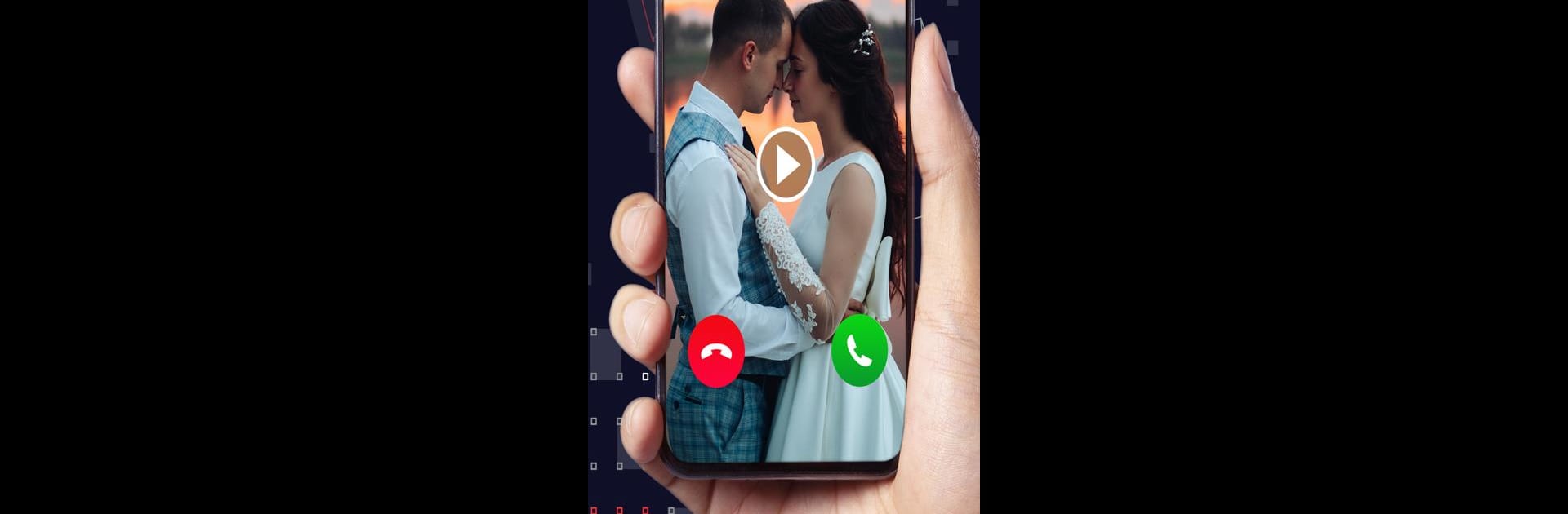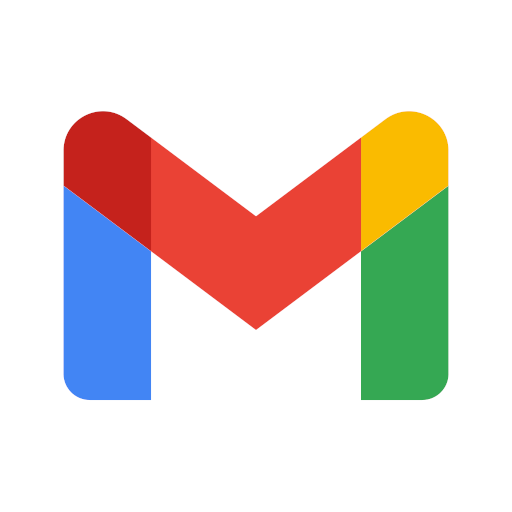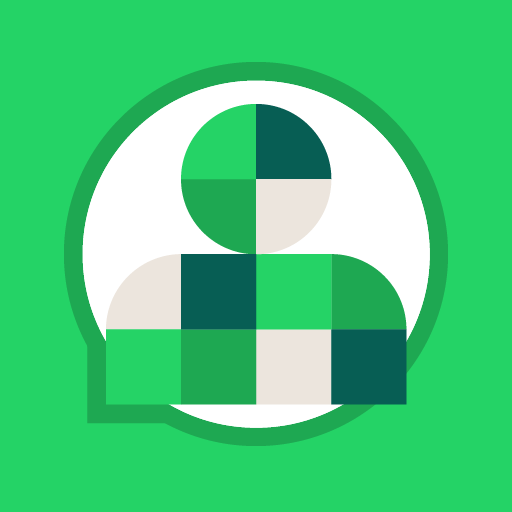Multitask effortlessly on your PC or Mac as you try out Full Screen Video Caller ID, a Communication app by Video Mixer Video Editor on BlueStacks.
About the App
“Full Screen Video Caller ID” by “Video Mixer Video Editor” shakes up the traditional call experience with a dynamic twist. Want to personalize your incoming calls with full-screen videos or HD photos? This app has you covered. Expect a colorful, engaging interface that transforms the mundane into something exciting and expressive.
App Features
-
Set Videos as Caller ID: Design your incoming call screen with custom or default videos. Change them up according to your mood or style.
-
Easy Preview & Toggle: Quickly preview how your video plays and easily enable or disable the video ringtone function when needed.
-
Stylish Notifications: Enjoy LED flash notifications and eye-catching caller screen themes that light up your phone.
-
Selectable Backgrounds & Themes: Choose from default backgrounds or your gallery. Customize answer and reject buttons with various stunning themes.
-
User-Friendly UI: Offers smooth, intuitive navigation with high-res calling video quality. Set up is a breeze, and it’s free to enjoy offline.
Subtly enhance your PC or Mac experience with BlueStacks while you explore these features.
BlueStacks brings your apps to life on a bigger screen—seamless and straightforward.