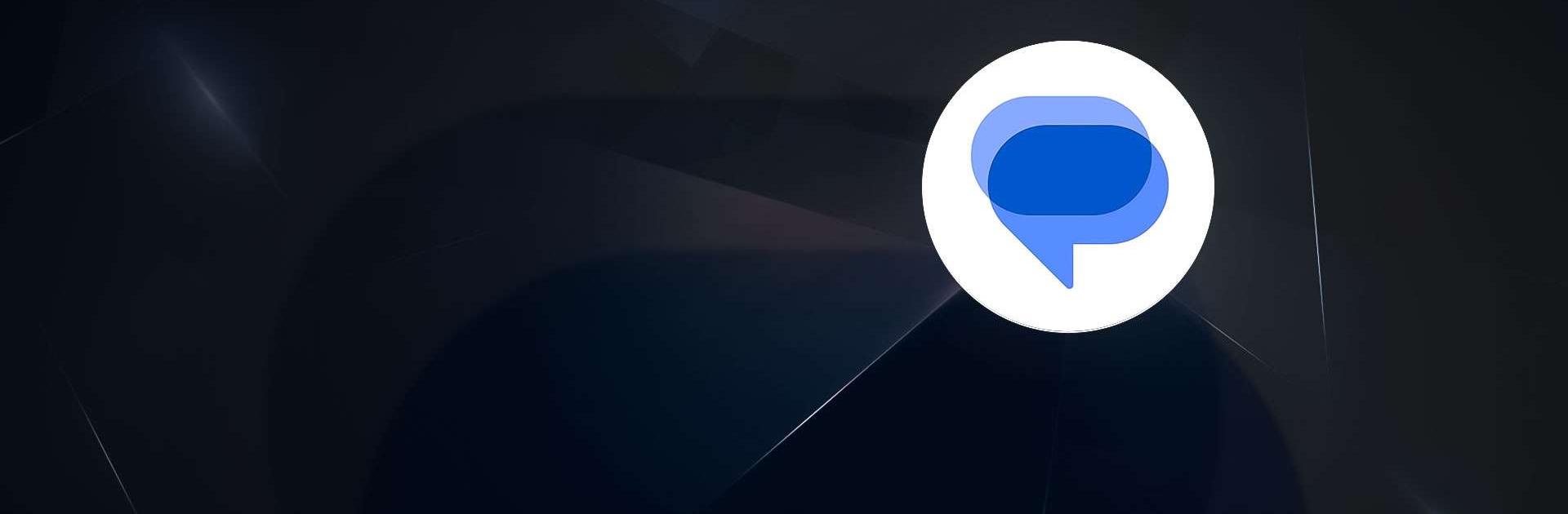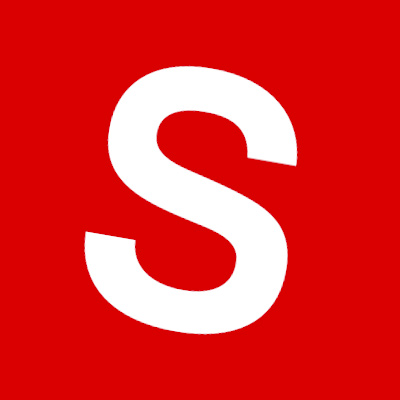Google Messages is a communication app developed by Google LLC. BlueStacks app player is the best platform to run this Android app on your PC or Mac for your everyday needs.
Google Messages offers an enriched messaging experience by combining Rich Communication Services (RCS) with traditional SMS/MMS fallback. Enjoy seamless communication with advanced features designed to keep your conversations secure and engaging.
Advanced Features for Richer Conversations
Google Messages elevates your texting with real-time notifications, high-quality media sharing, and easy group chat additions. Stay connected with your friends and family through a more interactive and enjoyable messaging platform.
- Know when friends are typing or have read your messages.
- Share high-resolution images and videos effortlessly.
- Easily add participants to group chats.\
Security and Privacy
Your messages are protected with end-to-end encryption, ensuring that only you and the recipient can read them.
- End-to-end encryption for eligible communications.
- Warning alerts for suspicious or unsafe websites.
- Block and report potential spammers.
Smart and Fun Features
Enhance your messaging with smart actions and fun elements. These features make your interactions quicker, more efficient, and enjoyable.
- Access one-tap calendar reminders, link sharing, and suggested replies within your messages.
- Use emojis, GIFs, and quick responses for faster and more entertaining conversations.