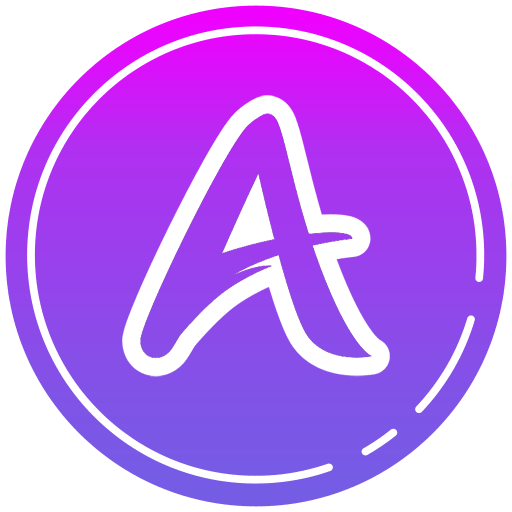Jitsi Meet is a communication app developed by 8×8, Inc. BlueStacks app player is the best platform to use this Android App on your PC or Mac for an immersive user experience. Download Jitsi Meet on PC with BlueStacks. Users can easily create and join video conferences using Jitsi Meet. The platform allows for the streaming of high-quality audio and video, facilitating easy and clear communication between users. Users can invite people to meetings by sending them a special meeting link or by giving them the meeting ID.
Jitsi Meet also supports chat, document collaboration, screen sharing, and other features that make virtual meetings more interactive. The platform encrypts all communication channels to protect user conversations’ privacy. Jitsi Meet encourages anonymity and protects user privacy by not requiring users to register for an account or submit personal information in order to host or join meetings.
Since Jitsi Meet is created using open-source software, anyone can access the source code. This promotes openness and community participation, allowing developers to contribute to the project and tailor the platform to their requirements. A flexible and secure video conferencing solution, Jitsi Meet by 8×8, Inc. puts an emphasis on user-friendliness and privacy. Jitsi Meet provides a dependable and adaptable platform for online events, team collaborations, and virtual meetings thanks to its web-based accessibility, cross-platform compatibility, and collaborative features.
Jitsi Meet is a web-based application that can be used without the need for software installation through a web browser. Users can easily join meetings from any device with an internet connection thanks to this. Additionally, the platform works with a number of operating systems.
Download Jitsi Meet on PC with BlueStacks.