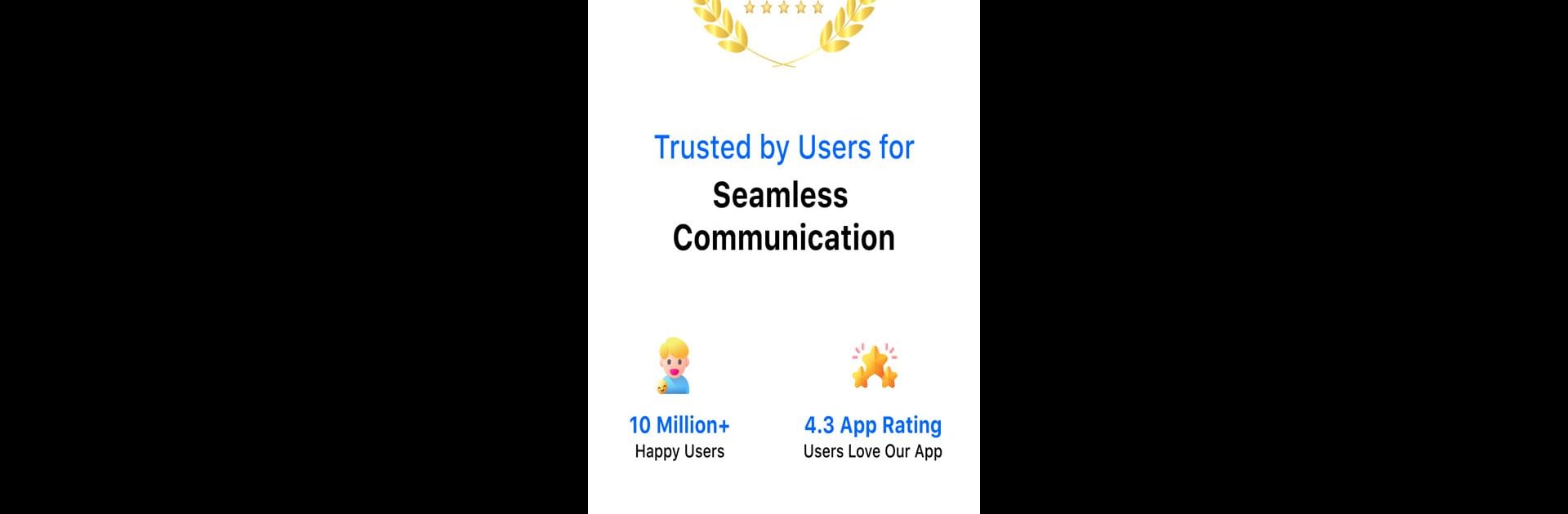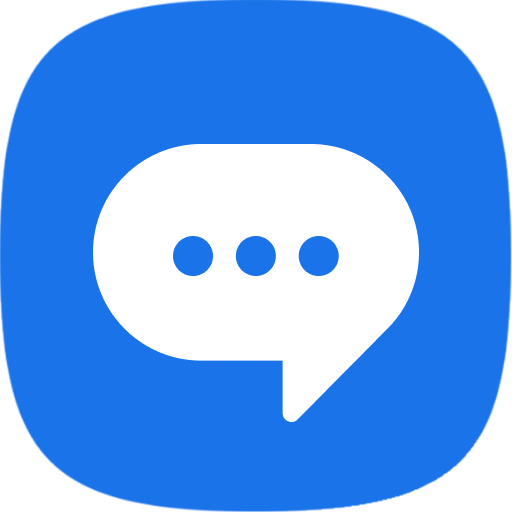Upgrade your experience. Try Messages: SMS Messaging, the fantastic Communication app from Apps Specials, from the comfort of your laptop, PC, or Mac, only on BlueStacks.
About the App
Messages: SMS Messaging by Apps Specials is your essential communication app, designed to help you stay connected securely with your friends and family. With over 16 million satisfied users, this smart, fast, and secure app enhances your SMS and MMS messaging experience. Expect easy navigation with features like a built-in SMS Organizer to sort texts into Personal, Transactions, OTPs, and Offers.
App Features
Customize Notification Alerts 🥰
Personalize settings for individual contacts and chats. From ringtone to DND, tailor your notifications just the way you want.
Schedule Messages 😎
Need to send a message later? Schedule birthday wishes or work reminders and relax as they’re delivered on time.
SMS Backup and Restore 🔃
Securely back up your conversations with a click, ensuring nothing gets lost in the shuffle.
Auto Delete Conversation 😍
Keep your inbox tidy automatically, without lifting a finger.
Emojis, Stickers & GIFs 🤩
Enhance your chats with expressive emojis, fun stickers, and playful GIFs.
Swipe Actions 👈
Quickly manage your messages with customizable swipe actions like archive or delete.
Block Contacts 🚫
Easily block unwanted contacts and keep your messaging space peaceful.
Voice Calls 📞
Enjoy crystal-clear voice calls alongside your text messages.
Big screen. Bigger performance. Use BlueStacks on your PC or Mac to run your favorite apps.