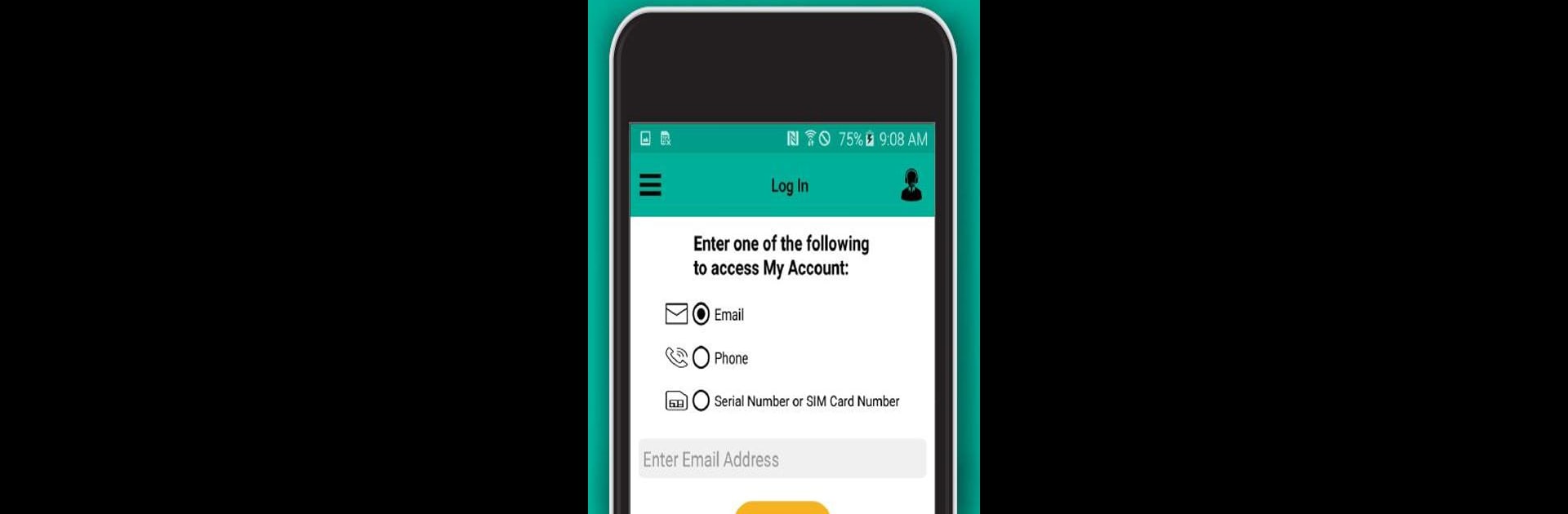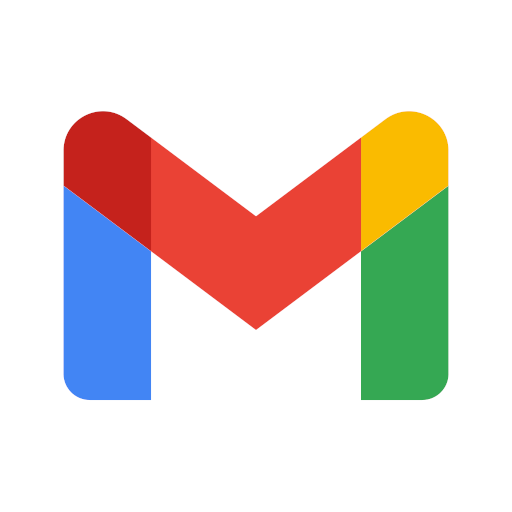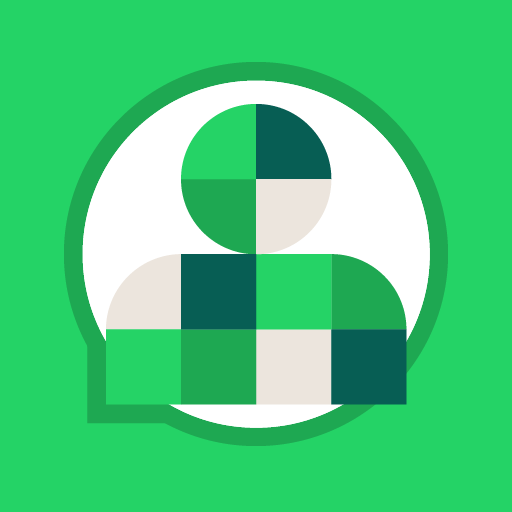Upgrade your experience. Try My Total Wireless: Account App, the fantastic Communication app from Total Wireless, from the comfort of your laptop, PC, or Mac, only on BlueStacks.
About the App
My Total Wireless: Account App by Total Wireless is your go-to tool for managing your wireless service with ease. Keep tabs on your payments, data usage, and rewards hassle-free. The app offers seamless access to your account details, making staying connected on the Verizon 5G network a breeze. Whether you’re tracking rewards or adjusting plans, this app puts control right at your fingertips.
App Features
Effortless Plan Management
– Organize devices and data plans with ease.
– Track and optimize your usage, even on unlimited plans.
– Ensure seamless connectivity by managing your current plan effortlessly.
5G Plans & Mobile Network
– Enjoy reliable service covered by the Verizon 5G Network.
– Switch to Total Wireless and activate a 5G Unlimited plan.
– Handle your mobile network plan updates easily.
The Phone Service That Rewards
– Earn a $200 credit after 12 monthly plan payments.
– Keep all your rewards organized in one spot.
Total Wireless Wallet
– Add funds to purchase service plans, devices, and accessories effortlessly.
Keep your phone service at your fingertips and enjoy the benefits on BlueStacks!
Ready to experience My Total Wireless: Account App on a bigger screen, in all its glory? Download BlueStacks now.