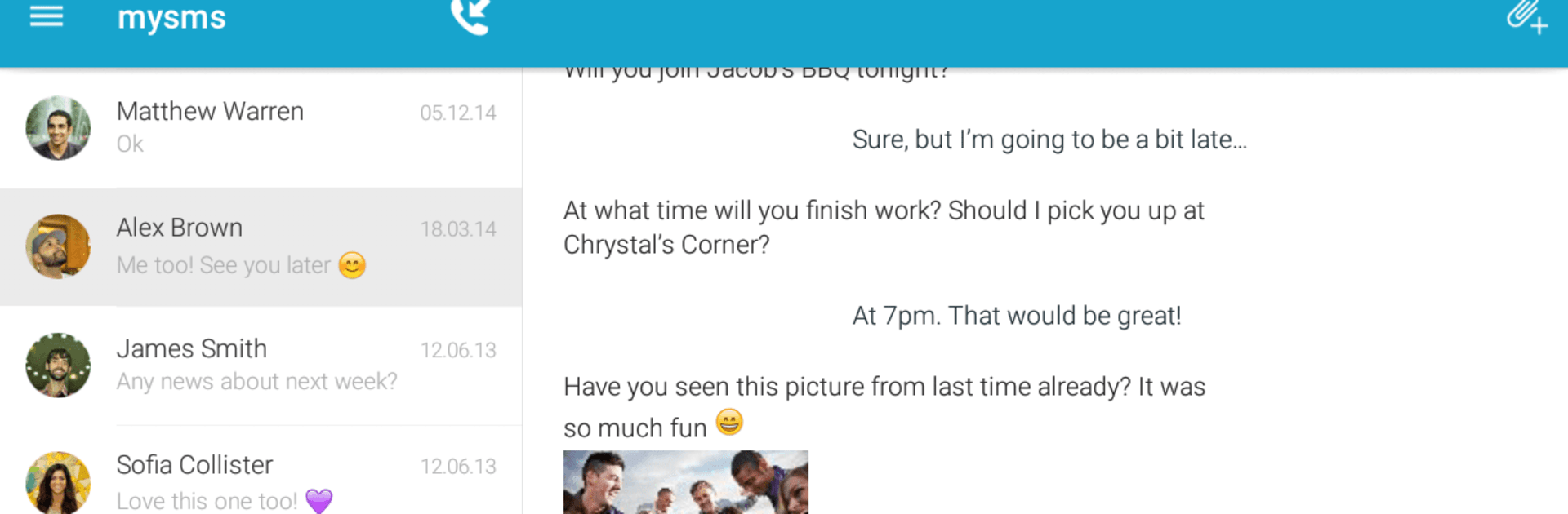Let BlueStacks turn your PC, Mac, or laptop into the perfect home for mysms – Remote Text Messages, a fun Communication app from mysms – SMS App – SMS Texting from Computer.
About the App
Meet mysms – Remote Text Messages, your ultimate partner in transforming how you text. This app seamlessly syncs your SMS and calls across your PC, tablet, and Android phone, allowing you to send real SMS and MMS straight from your computer. Get ready for smooth communication, whether working or on the go, with everything effortlessly synced in real-time.
App Features
-
Text from Multiple Devices: Send and receive SMS and MMS directly from your computer or tablet, staying in sync with your Android phone.
-
Call Notifications: Never miss important calls with nifty notifications on your computer when someone rings your phone.
-
Cross-Platform Support: Utilizes native apps for Android tablets, Windows, and Chrome, or choose from a multitude of browsers like Safari and Firefox.
-
Sync Everything: Contacts and messages are securely synced to the mysms cloud, making them accessible from any device.
-
Premium Perks: Consider upgrading to mysms Premium for advanced features like SMS backup, multi-device syncing, and SMS exports.
Ready to experience mysms – Remote Text Messages on a bigger screen, in all its glory? Download BlueStacks now.