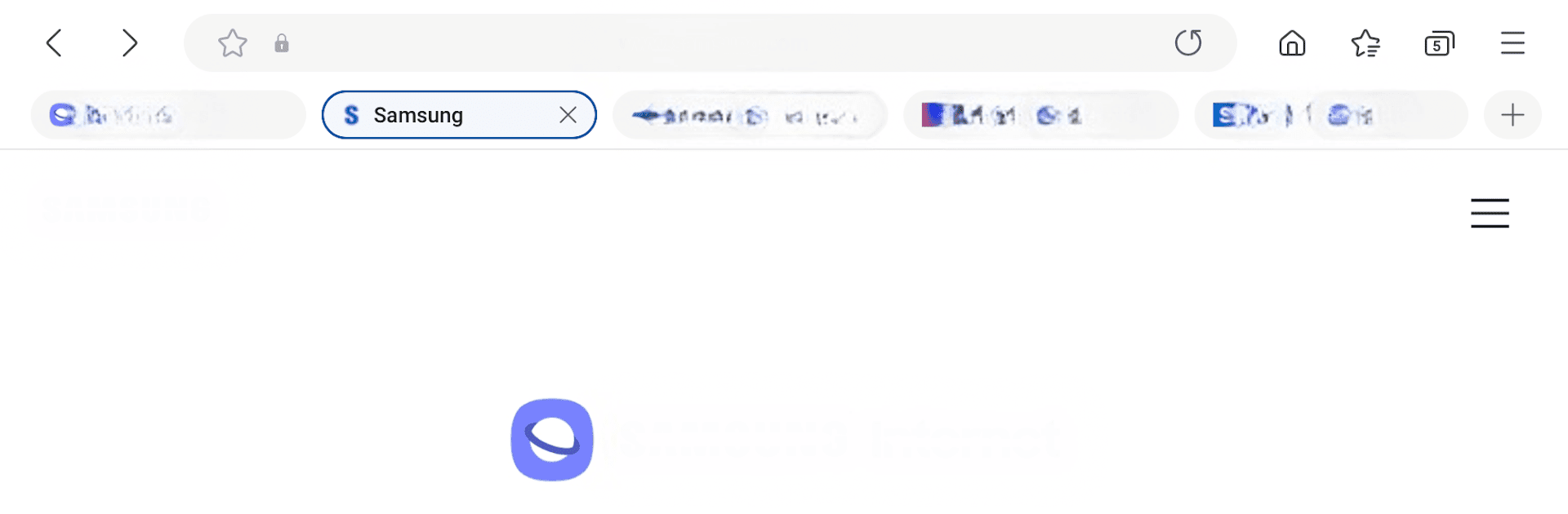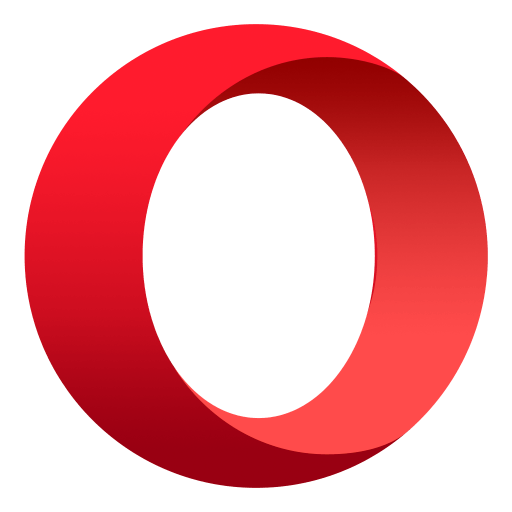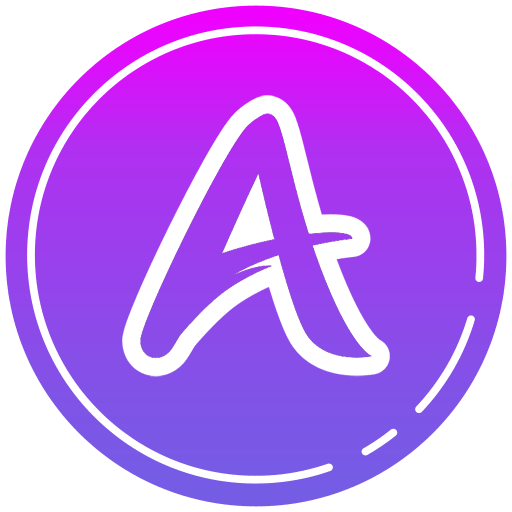Let BlueStacks turn your PC, Mac, or laptop into the perfect home for Samsung Internet Browser, a fun Communication app from Samsung Electronics Co., Ltd..
About the App
Discover a fresh browsing experience with Samsung Internet Browser from Samsung Electronics Co., Ltd. It offers a seamless and secure web exploration thanks to features like Video Assistant, Dark Mode, and a customizable menu. Expect powerful privacy protection mechanisms, such as Secret Mode and Smart Anti-Tracking, all while enjoying a sleek interface available on Galaxy Watch devices supporting Wear OS.
App Features
New Features for You
– Recommendation to Close Old Tabs: Got tons of tabs open? The “Tab manager” suggests closing those unused ones for a clutter-free browsing vibe.
Security & Privacy
– Smart Anti-Tracking: Blocks domains with cross-site tracking tricks, safeguarding your cookies.
– Protected Browsing: Warns you about malicious sites so your data stays safe.
– Content Blockers: Easily enhances safety with 3rd-party content filters.
Optional Permissions
– For location-based content, shooting functions, and more, Samsung Internet taps optional permissions like Location and Camera. Need to share files or connect to Bluetooth? It’s got you covered if your setup allows. If you’re using BlueStacks, your PC setup gets a streamlined browsing experience.
BlueStacks brings your apps to life on a bigger screen—seamless and straightforward.