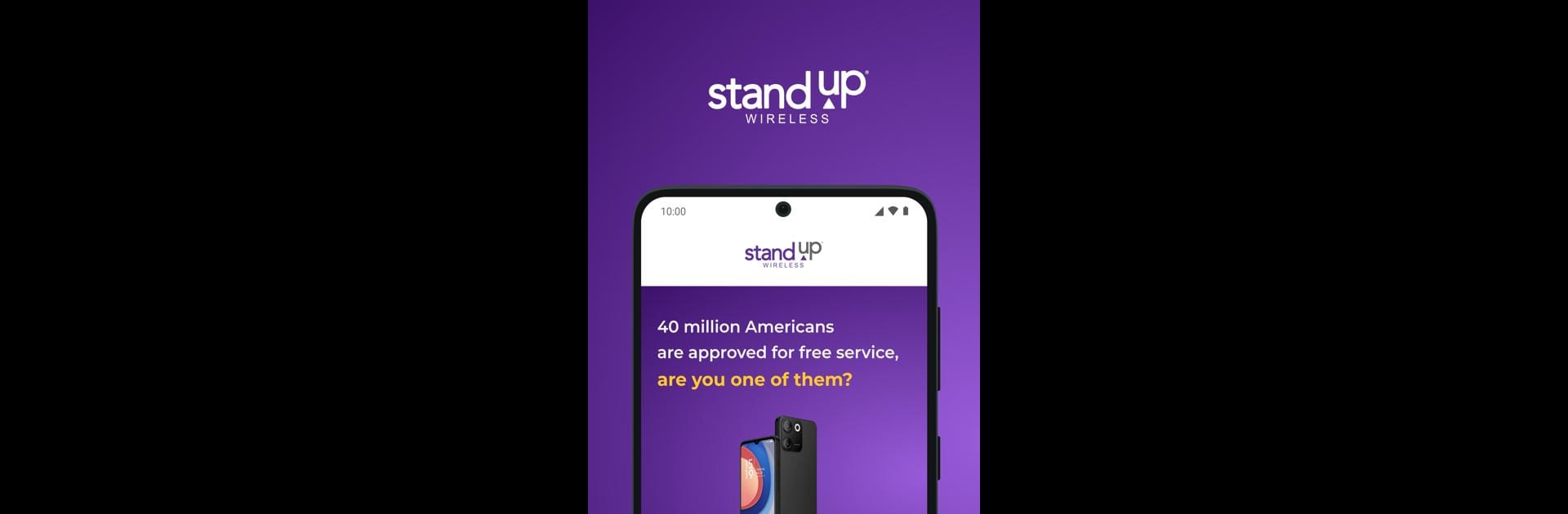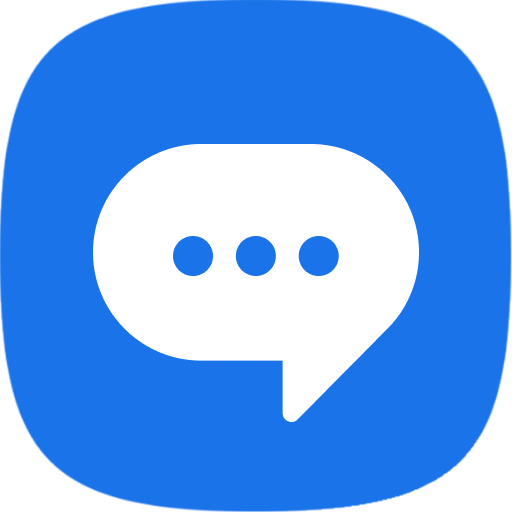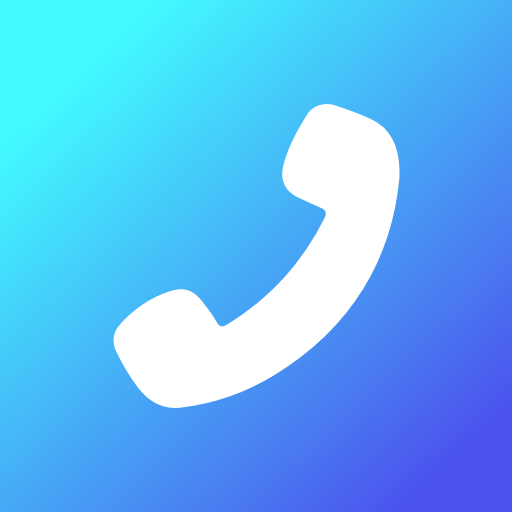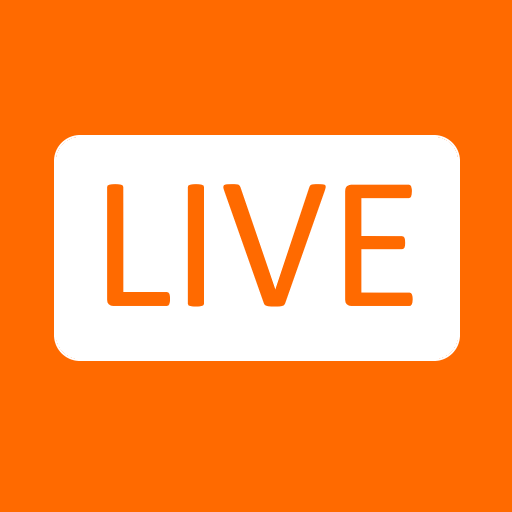Why limit yourself to your small screen on the phone? Run Standup Wireless, an app by SIMS Consulting Group, best experienced on your PC or Mac with BlueStacks, the world’s #1 Android emulator.
About the App
Standup Wireless is your go-to app for managing your mobile experience effortlessly. Designed by SIMS Consulting Group, this Communication app connects all the dots in handling your Standup Wireless account. Expect easy navigation and intuitive controls as you keep track of your mobile plan and usage.
App Features
Account Management
Everything you need in one place. Effortlessly manage your Standup Wireless account, check your plan details—including talk, text, and data balances—and purchase top-ups or additional services with just a few taps.
Usage Monitoring
Stay informed with the app’s intuitive interface. Want to know your talk minutes, text messages, or data usage? It’s all there, laid out in detailed breakdowns, so you always know where you stand.
With the Standup Wireless app, powered conveniently on platforms like BlueStacks, managing your wireless service couldn’t be simpler. It’s like having your wireless account in your pocket.
BlueStacks gives you the much-needed freedom to experience your favorite apps on a bigger screen. Get it now.