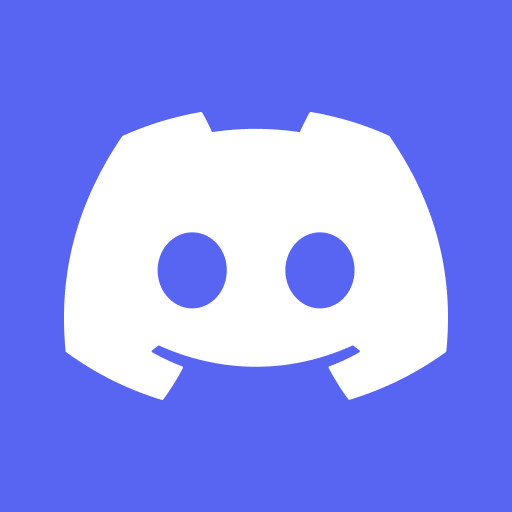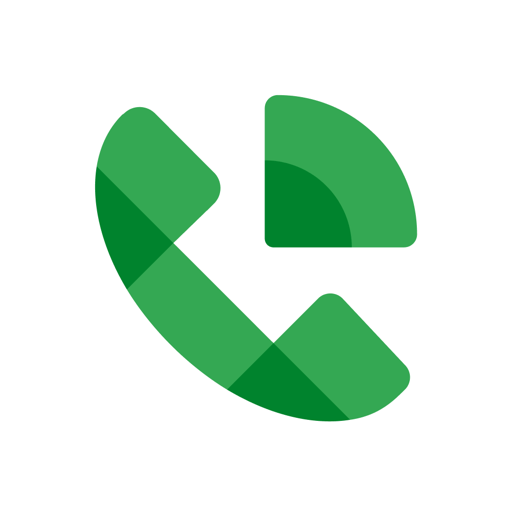Upgrade your experience. Try Stars Messenger Kids Safe Chat, the fantastic Communication app from Connect Star Works Incorporated, from the comfort of your laptop, PC, or Mac, only on BlueStacks.
About the App
Welcome to Stars Messenger Kids Safe Chat by Connect Star Works Incorporated—a secure communication space designed for children and families. With private messaging and video chat, you’re in control as you connect safely with friends and family. Forget about unknown contacts, intrusive ads, or needing a phone number to interact. Just you, your friends, and unique security features.
App Features
Safe Communication:
– Communication is secure with a unique Friend Code and private group codes. You can change your Friend Code any time to keep connections in your hands, avoiding unwanted contact.
Parental Oversight:
– Parent View lets you monitor who your child interacts with, see their groups, track app usage, and receive real-time updates on their activity.
Fun Customizations:
– Personalize messages with a variety of fonts, colors, and emojis. Quick, custom messages make chatting efficient and exciting.
Versatile Capabilities:
– Enjoy group video calls, and quickly share photos, videos, and audio messages. Enhanced by customizable quick messages like “On my way!” or “What’s for dinner?”
Compatibility and Assurance:
– Stars Messenger Kids is usable across all devices and guarantees a 100% safe, ad-free environment with no spam or phishing. You don’t need a phone number, adding more privacy for all ages.
Experience Stars Messenger Kids smoothly on BlueStacks for even more fun and peace of mind.
BlueStacks brings your apps to life on a bigger screen—seamless and straightforward.