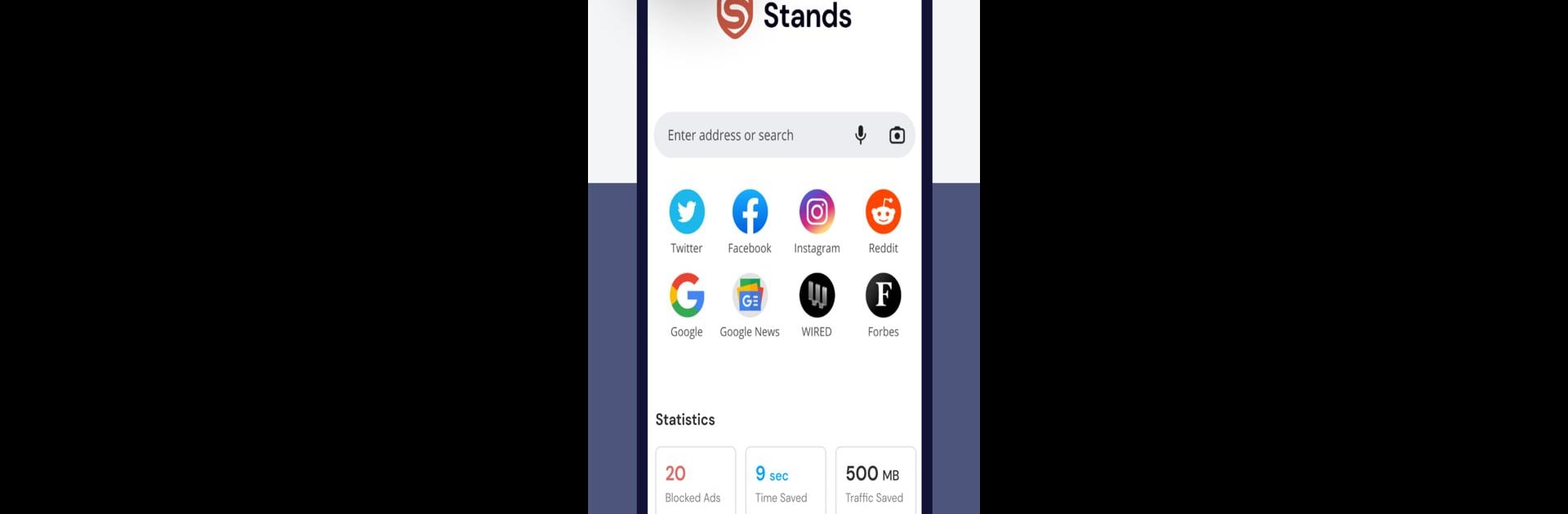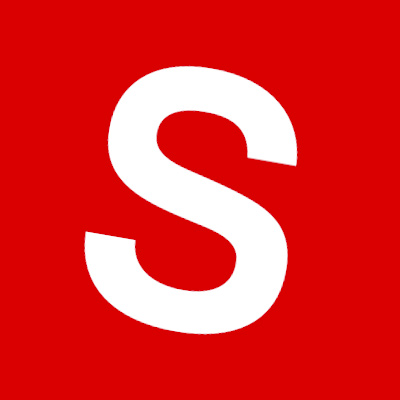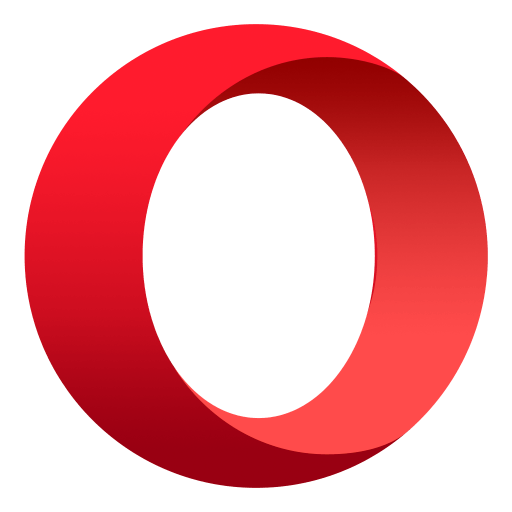Upgrade your experience. Try Ad blocker Browser Stands, the fantastic Communication app from Stands, from the comfort of your laptop, PC, or Mac, only on BlueStacks.
About the App
Ad blocker Browser Stands by Stands is a robust browser app that blocks all types of ads, from pesky pop-ups and banners to intrusive video ads. Enjoy a quicker, safer browsing experience tailored for your needs. Expect a browsing journey where privacy and speed join hands, cutting down on data usage while prolonging battery life.
App Features
-
Block Ads: Tired of clutter? Stands clears out pop-ups, banners, video ads, and more, giving you a clean slate for surfing the web on mobile.
-
Focus on What Matters: With incognito mode, you can surf privately. Save on data, speed up page loads, and keep your battery going longer—this app’s got your back.
-
Total Control: Tailor your ad-blocking settings. Decide which ads deserve your attention and which don’t, putting you fully in charge of your browsing experience.
-
Customizable: Stands blocks ads on YouTube and your favorite social networks, ensuring a seamless experience across the board. Enjoy an ad-free digital world with comprehensive protection.
Plus, a little nudge: for a seamless experience, Stands works well with BlueStacks.
Eager to take your app experience to the next level? Start right away by downloading BlueStacks on your PC or Mac.