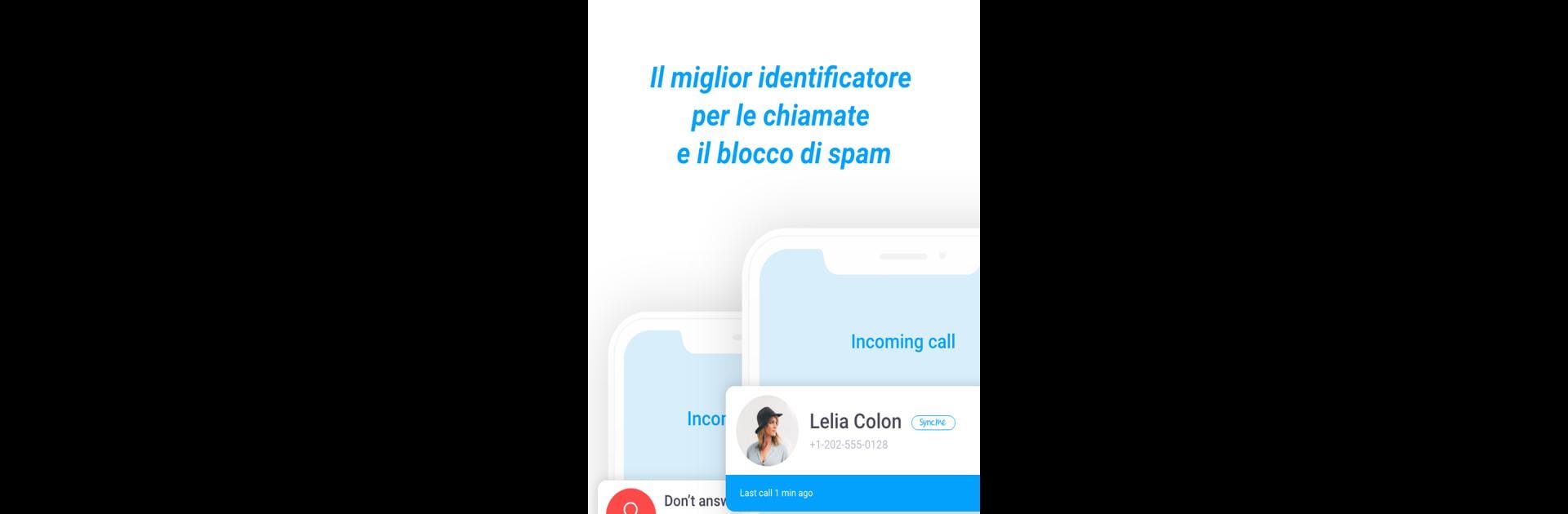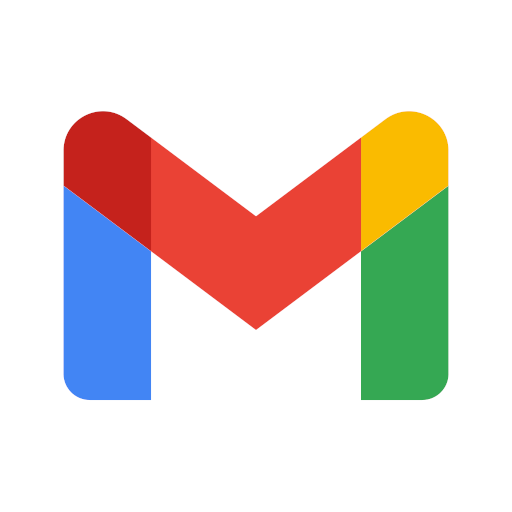Let BlueStacks turn your PC, Mac, or laptop into the perfect home for Sync.ME: Caller ID & Contacts, a fun Communication app from Sync.ME Caller ID.
About the App
Sync.ME: Caller ID & Contacts, by Sync.ME Caller ID, is your smart shield against spam calls and unknown numbers in the communication realm. Imagine not worrying about robocalls disrupting your day while knowing exactly who’s calling, even if they aren’t in your contact list. Expect real-time updates and an effortless way to identify callers, block spam, and protect your phone.
App Features
🔍 Accurate Caller ID
– Know who’s calling instantly, complete with names and photos.
– Never miss calls or leave unknown numbers unanswered again.
🚫 Spam Blocker & Scam Protection
– Block spam, telemarketers, and robocalls with one tap.
– Get automatic updates to stay a step ahead of new scams.
🔄 Reverse Phone Lookup
– Discover any number’s identity with a single search.
– Shield yourself from scams by identifying hidden numbers.
📸 Auto-Sync Contact Photos
– Keep your contacts fresh with social media-synced photos.
– Seamlessly organize contacts and remove duplicates effortlessly.
🎙️ Call Recorder
– Secure important conversations to revisit later.
– Replay and store call data securely for your needs.
🌍 Global Caller ID & Spam Blocking
– Enjoy protection and true Caller ID service across more than 200 countries.
– Stay safe, no matter where you are, with real-time spam detection.
While offering these sophisticated features, experiencing Sync.ME on a bigger screen through BlueStacks enhances your ability to manage calls effectively.
Big screen. Bigger performance. Use BlueStacks on your PC or Mac to run your favorite apps.