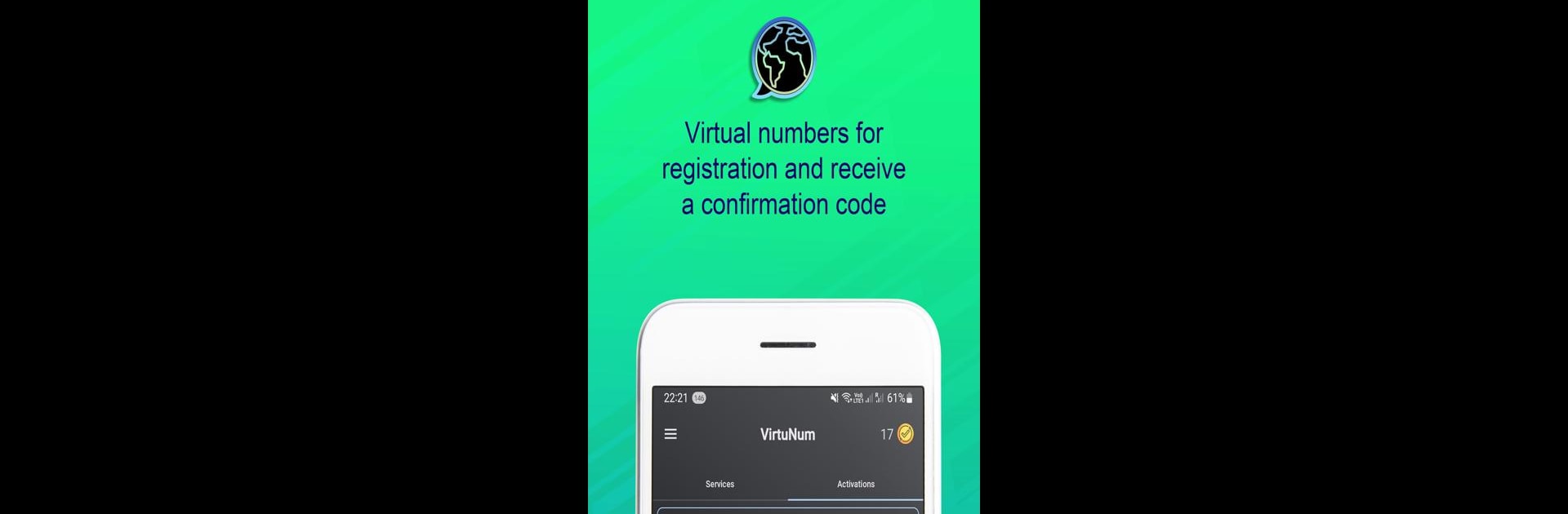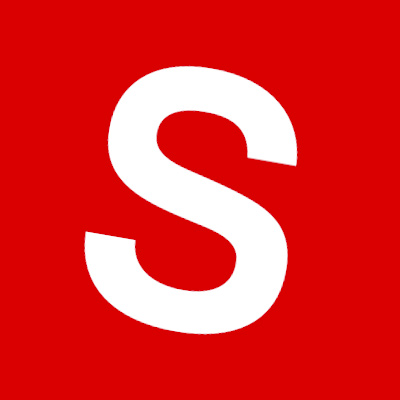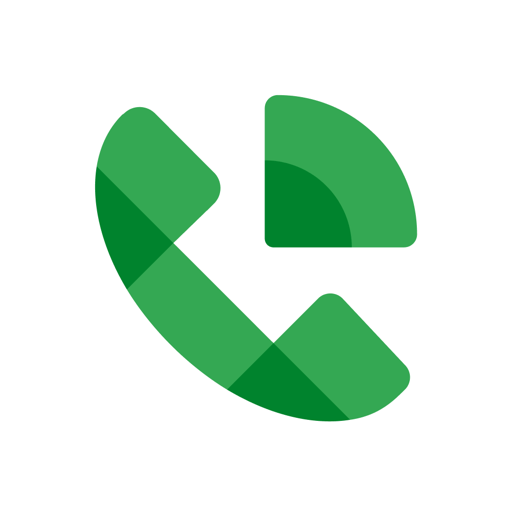Upgrade your experience. Try VirtuNum – Virtual Number, the fantastic Communication app from Morteza Salmanpour, from the comfort of your laptop, PC, or Mac, only on BlueStacks.
About the App
VirtuNum – Virtual Number offers a seamless way to bolster your online security with virtual numbers for 2-step verification. Dive into smooth online transactions—whether it’s Amazon, WhatsApp, or Netflix—using a safe, private virtual number. Expect easy setup and added security across all your apps and websites.
App Features
Elevate Your Communication
– Securely manage calls and texts using a Virtual Phone Number.
– Enjoy the freedom of a Second Number for both personal and business needs.
Connect Globally
– Access a range of Virtual Numbers from the US, Canada, and beyond.
– Utilize SMS Verifications and OTP for hassle-free service activation.
Popular Countries Offering Virtual Numbers
– Access numbers from the USA, UK, Canada, Brazil, and more.
Essential Services Available
– Get Virtual Numbers for WhatsApp, Netflix, Instagram, and numerous other platforms.
Enhanced Privacy and Security
– Benefit from a Temporary SMS Receiver and Fake Phone Number for Dating Apps Verification.
Tailored Solutions for Your Needs
– Find specialized solutions like WhatsApp and Telegram Virtual Numbers. Enjoy a free subscription service with sign-up.
Try VirtuNum on your PC or Mac with BlueStacks for a superior experience.
BlueStacks brings your apps to life on a bigger screen—seamless and straightforward.