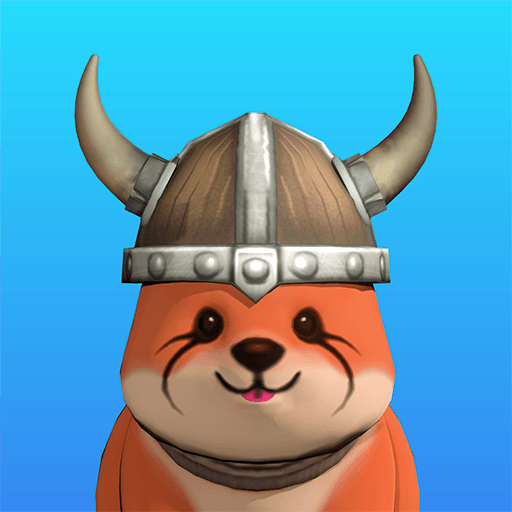OneWorldNation is a Web3 Games game developed by OneWorldNation. BlueStacks app player is the best platform to play this Android game on your PC or Mac for an immersive gaming experience.
OneWorldNation Game is an expansive and engrossing virtual world simulation that allows players to create and manage their own global civilization. As a player, you have the opportunity to shape the destiny of your nation by making crucial decisions in areas such as politics, economy, and social policies.
The game provides a realistic and dynamic environment where players face challenges and opportunities on a global scale. From establishing diplomatic relations with other nations to managing resources and tackling social issues, every choice has far-reaching consequences.
OneWorldNation Game also emphasizes collaboration and competition. Players can form alliances, engage in trade, or wage war against other nations, all while striving to increase their global influence and power. The game’s immersive graphics and detailed world-building create a visually stunning and believable experience. It ensures that each playthrough is unique, with nations and events evolving over time.
OneWorldNation Game is not only an entertaining gaming experience, but it also offers educational value, providing insights into the complexities of global governance and the interplay between various societal elements. Whether you’re a fan of strategy games or have a keen interest in international relations, OneWorldNation Game offers a rich and engaging gameplay experience that will keep you enthralled as you navigate the intricate web of global politics and forge your nation’s path to success.
Download OneWorldNation app now and play on PC with BlueStacks to experience the best Android word games on your computer.