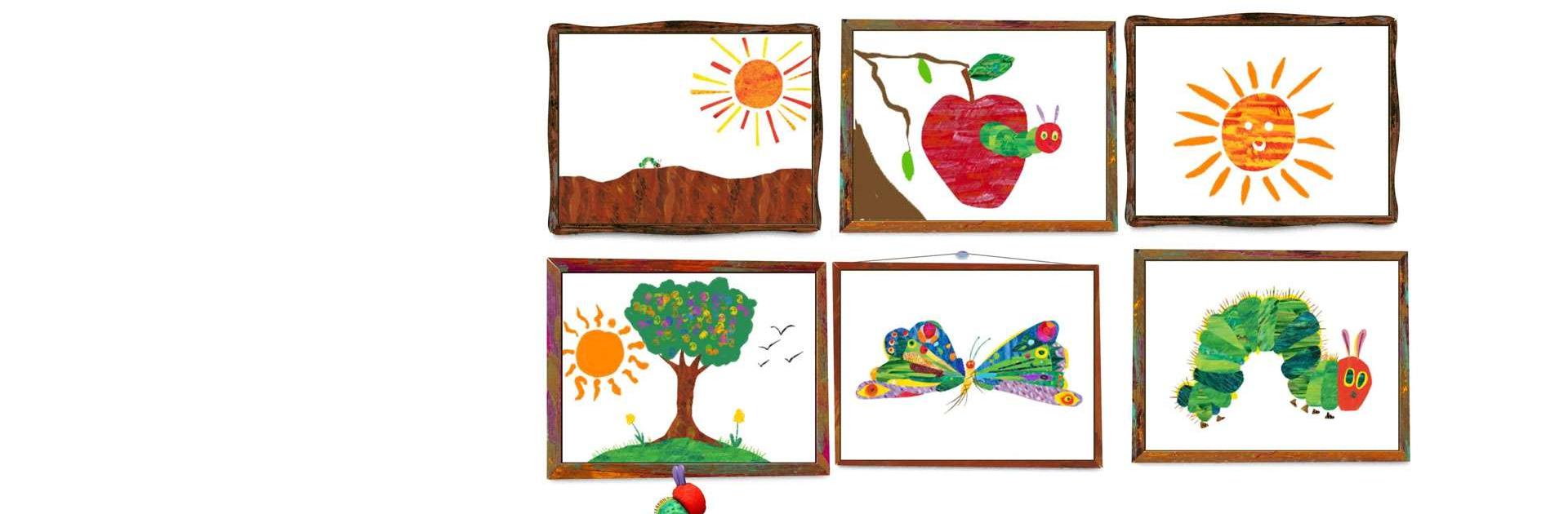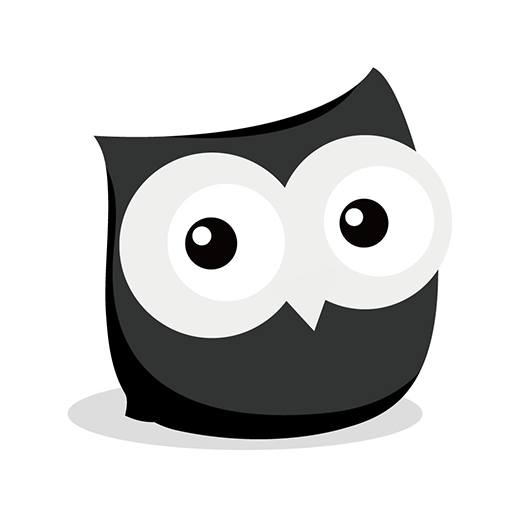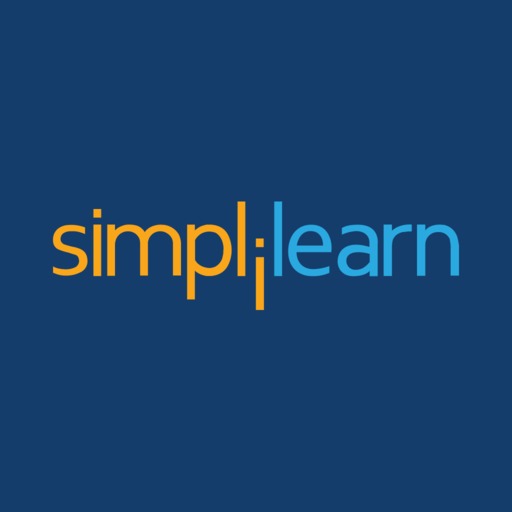Caterpillar Creative Play is an educational app developed by StoryToys. BlueStacks app player is the best platform to play this Android game on your PC or Mac for an immersive gaming experience.
Introducing Caterpillar Creative Play, the app that transforms your child’s imagination into a colorful digital canvas! This isn’t just another run-of-the-mill game; it’s an imaginative playground where your little one becomes the architect of their own whimsical world.
Imagine that your child isn’t just a player; they’re the maestro of their own caterpillar kingdom. They start with a tiny caterpillar companion and embark on a captivating journey through vibrant landscapes, collecting treasures and adorning their caterpillar with an array of fanciful accessories. From miniature top hats to dazzling disco balls, the possibilities are as limitless as their creativity.
But here’s the twist – it’s not just about customization; it’s about storytelling. As they traverse through enchanting environments, your child crafts their unique narrative, encountering friendly critters and solving delightful puzzles along the way.
Caterpillar Creative Play isn’t just an app; it’s a canvas of creativity, a symphony of storytelling, and an adventure where imagination knows no bounds. Are you ready to let your child’s creativity crawl to life and paint the world with their unique vision? Dive into the captivating world of Caterpillar Creative Play and let their imagination take flight!
Download the Caterpillar Creative Play app now and play on PC with BlueStacks to experience the best Android games on your computer.