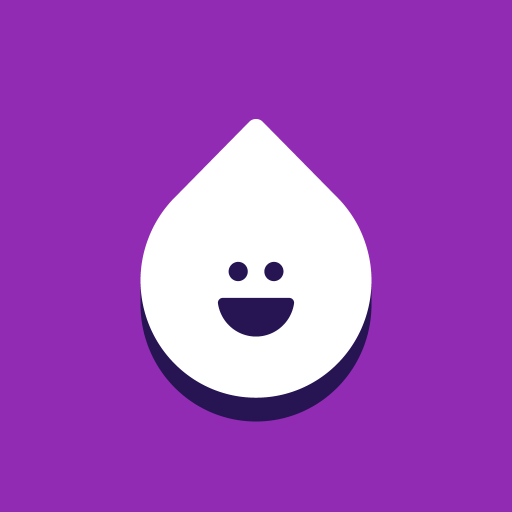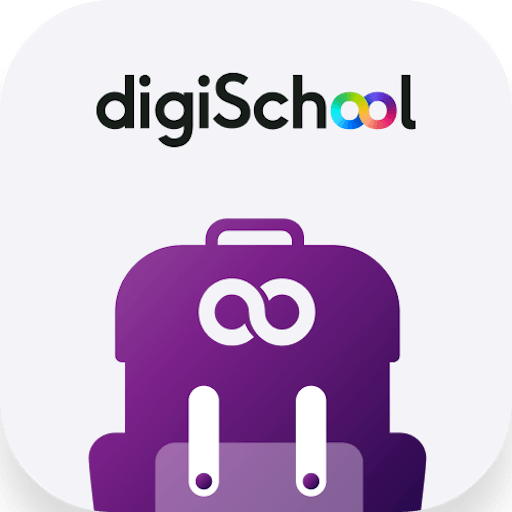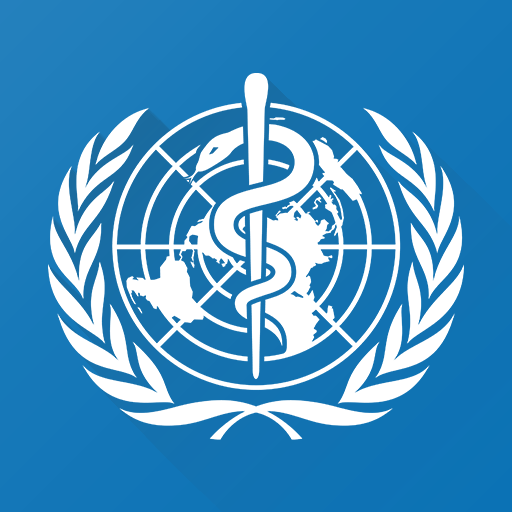Let BlueStacks turn your PC, Mac, or laptop into the perfect home for ClassIn, a fun Education app from EEO Education Ltd..
About the App
ClassIn, by EEO Education Ltd., is revolutionizing education with a unique blend of online and offline resources. Dive into this immersive platform featuring live classrooms, smart offline spaces, and robust learning management systems. Expect an adaptable mix of hybrid learning solutions designed to nurture lifelong learners across the globe.
App Features
Hybrid Learning Solutions
– Seamlessly integrate online and offline experiences for up to 2000 participants. Imagine 50 people engaging in real-time audio and video, replicating the in-person experience.
– Utilize features like collaborative blackboards and virtual experiments, enhancing interaction and learning depth.
Learning Management System (LMS)
– Engage with traditional activities through digital classrooms, setups for discussions, and detailed assessments.
– Promote creativity and collaboration with tools for project-based and inquiry-based learning.
Personal Learning Environment (PLE)
– Embrace personalized and lifelong learning with a focus on self-direction in today’s fast-evolving knowledge landscape.
– Benefit from ongoing upgrades to cultivate disciplined, continual learners.
Explore ClassIn on your PC or Mac for an optimized experience using BlueStacks.
BlueStacks brings your apps to life on a bigger screen—seamless and straightforward.