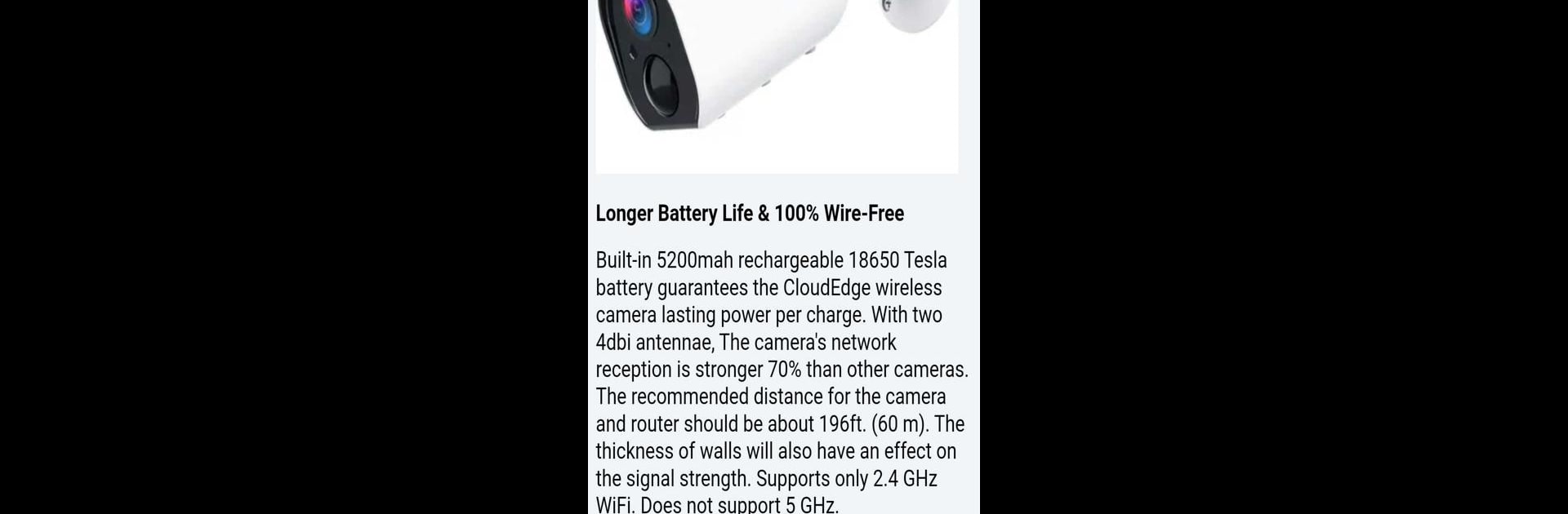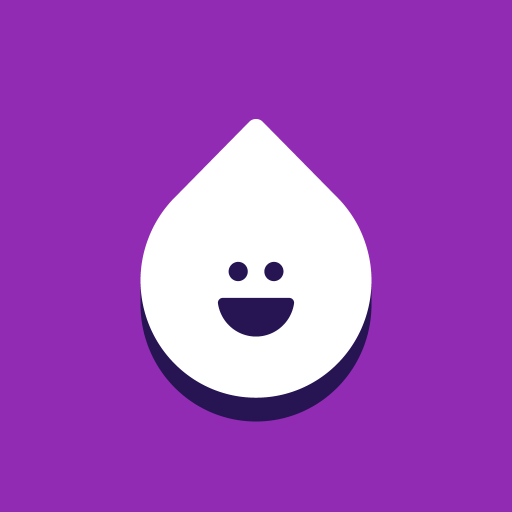What’s better than using CloudEdge Camera Guide by limocuog? Well, try it on a big screen, on your PC or Mac, with BlueStacks to see the difference.
About the App
CloudEdge Camera Guide by limocuog is your go-to app for all things related to CloudEdge cameras. This educational app offers an overview of various CloudEdge camera types and provides a step-by-step guide on camera setup. Whether you’re wondering about installation issues or curious about camera settings, this app has got you covered with handy troubleshooting tips and an extensive FAQ section.
App Features
-
Smart Recognition: Discover how CloudEdge outdoor security cameras use advanced algorithms for human-like recognition, significantly minimizing those pesky false alarms.
-
Crystal Clear Imaging: Learn about the color sensors in CloudEdge cameras that ensure clear images and videos, no matter the weather conditions.
-
Adjustable Motion Sensitivity: Get insights on customizing motion sensitivity to prevent false alarms from things like flying moths or swaying branches. CloudEdge Floodlight Camera focuses on what matters most.
-
Battery Insights: Explore the features of the CloudEdge Battery Powered Camera, featuring 2 rechargeable batteries that offer 2-3 months of use with modest motion detection.
Run the CloudEdge Camera Guide app on PC with BlueStacks for a more immersive experience!
BlueStacks gives you the much-needed freedom to experience your favorite apps on a bigger screen. Get it now.