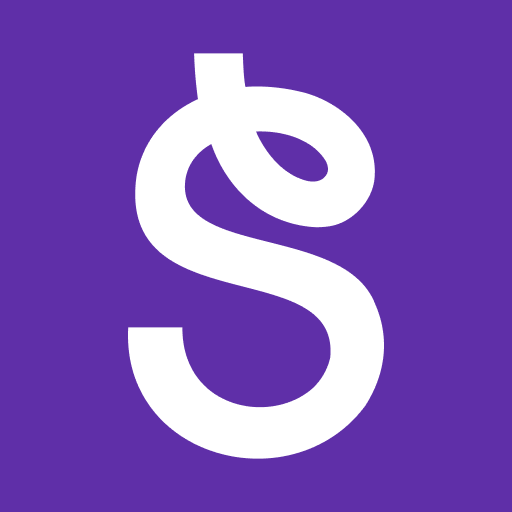Montessori Preschool is a Education App developed by EDOKI ACADEMY. BlueStacks app player is the best platform to use this Android App on your PC or Mac for an immersive Android experience.
Download Montessori Preschool on PC with BlueStacks and explore a fun and educational app that covers a wide range of topics for your child. Designed by certified Montessori teachers with years of classroom experience, this app is perfect for children from 3 to 7 years old.
Montessori Preschool covers phonics, numbers, colors, shapes, nursery rhymes, coloring, and even coding. It also includes a range of activities like dusting, taking care of plants, cleaning a mirror, and washing clothes.
Take advantage of cool features, like the enchanting digital classroom, regular updates, and a tailor-made dashboard for parents and teachers to track their child’s progress.
Montessori Preschool offers an enthralling journey for kids and is grounded in the fundamentals of the Montessori philosophy, including self-correction, autonomy, self-confidence, and adaptability.
Download Montessori Preschool on PC with BlueStacks and let the learning begin!