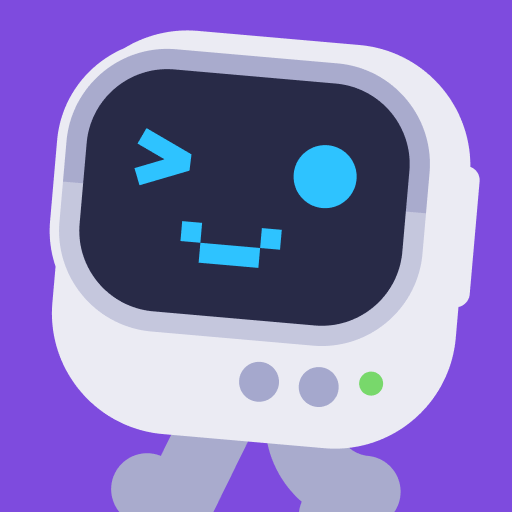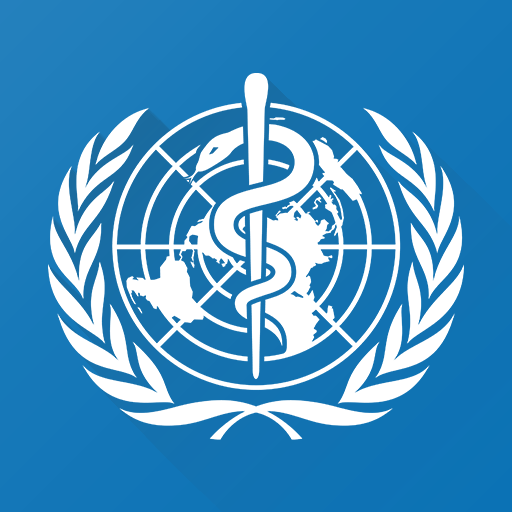OSU Mobile is an Education app developed by Oregon State University. BlueStacks app player is the best platform to play this Android game on your PC or Mac for an immersive gaming experience.
OSU Mobile is the perfect app for students who want to stay organized and up-to-date with their academic life. With this app, you can easily access your class schedule, upcoming assignments, and grades all in one place. You can also keep track of your class history, ensuring that you never miss a beat.
If you’re looking for ways to stay engaged on campus, OSU Mobile has got you covered. The app provides a calendar of school events, so you never miss out on an exciting opportunity. Plus, you can easily navigate your way around campus with detailed campus maps. If you’re feeling hungry, you can even find out what’s open and nearby.
The app also provides helpful information that can come in handy during emergencies. With access to emergency numbers and other support contacts, you can rest assured that you’re prepared for any situation. And if you need to find someone on campus, you can search the directory for faculty, staff, and other students.
Download OSU Mobile on PC with BlueStacks and make the most of your academic and campus life.