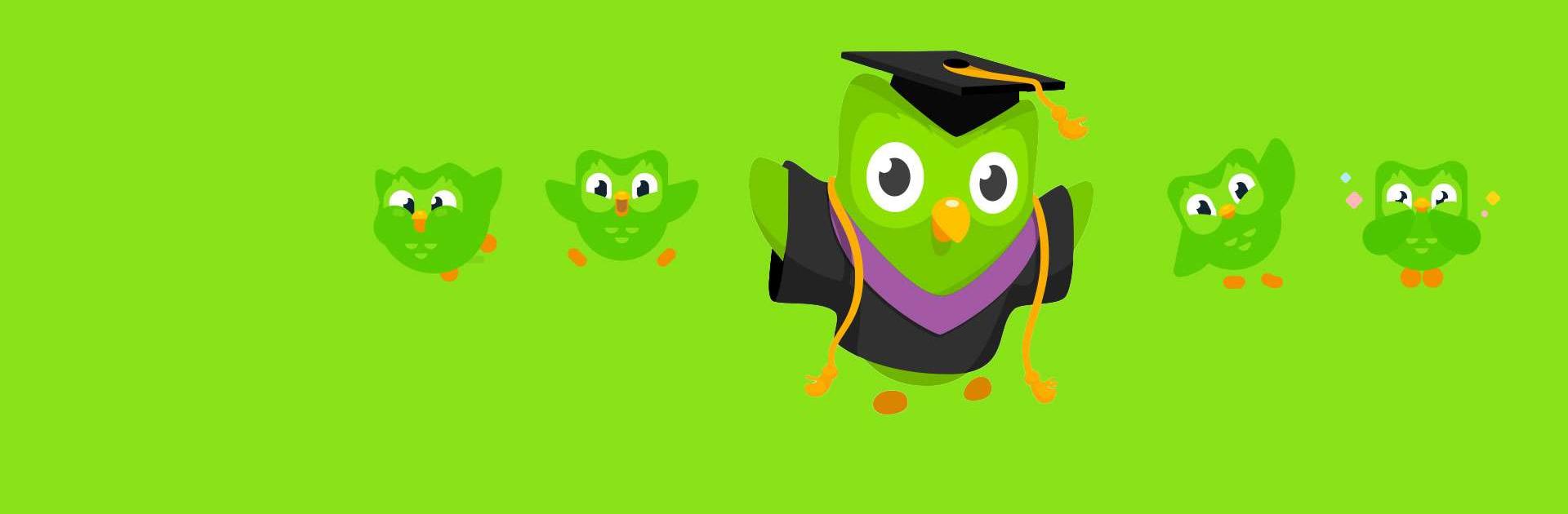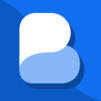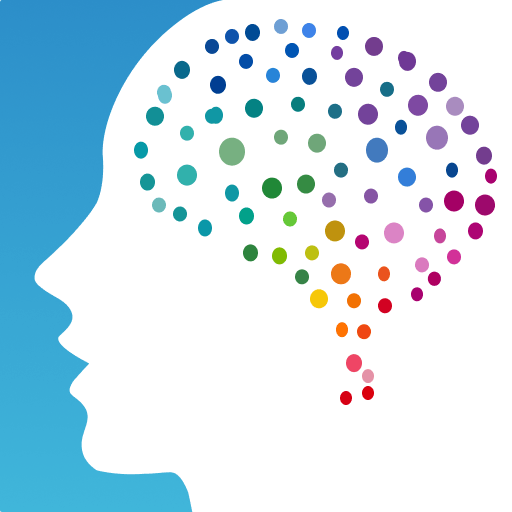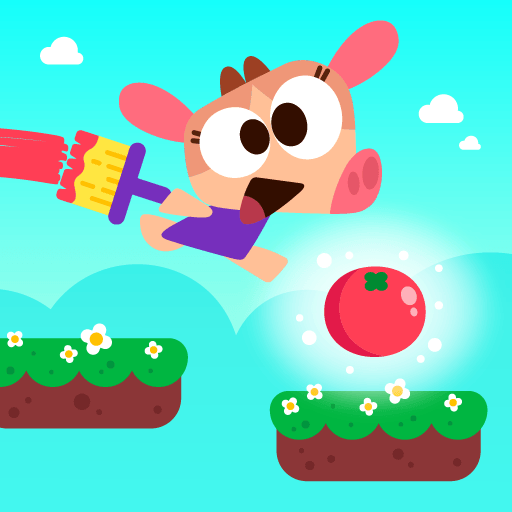Duolingo: Language Lessons is an Education app developed by Duolingo. BlueStacks app player is the best platform to play this Android app on your PC or Mac for an immersive gaming experience.
The most popular educational app in the world can help you learn a new language. Duolingo is a free and entertaining language-learning app that offers lessons in 40+ languages in manageable chunks. Vocabulary and grammar skills can be developed through active participation in all four modes of communication.
Duolingo is a free, innovative language-learning platform used by hundreds of millions of people around the world to practice speaking a variety of languages such as Spanish, French, Mandarin Chinese, Italian, German, and English in real-world settings. Duolingo is a fun and effective way to learn a language for any reason: business, pleasure, academics, or even mental fitness.
Fun and useful, Duolingo is a must-have. With the help of engaging characters and game-like lessons, you can improve your language skills in speaking, reading, and writing. The language app Duolingo is useful. Duolingo’s science-based approach to language learning has been shown to increase long-term retention, and the program was developed by linguists with that goal in mind.
Download Duolingo: Language Lessons on PC with BlueStacks and pick up a new language in no time.