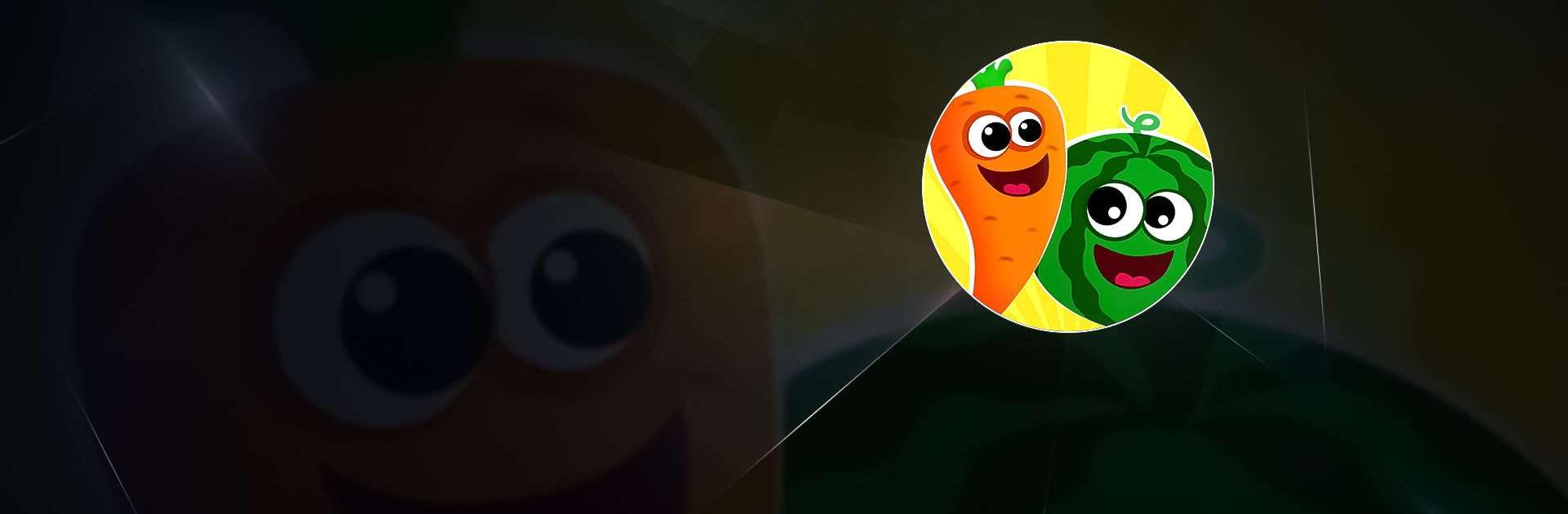Educational games for toddlers is an Educational game developed by Wow Kids. BlueStacks app player is the best platform to play this Android game on your PC or Mac for an immersive gaming experience.
In the realm of early childhood education, there are many options for children aged 5 and up to engage in educational play. Everything from shapes and colors to basic logic and problem solving will be second nature to your preschooler. This app’s children’s games were designed by experts in the field.
All games have an English voice-over option for toddlers aged 2 and up. These infant educational games for kindergarten are straightforward to use. Playing this educational game designed for children aged 2 makes it fun and easy for them to learn the shapes, colors, and numbers from 1 to 5.
For instance, in colors for toddlers, adorable produce is categorized according to color. As part of their early education, this game provides free online children’s education for children ages 3 to 5.
These kindergarten and homeschooling games are unlike any others you’ve seen. Preschoolers should be required to learn age-appropriate games for 3 and 4-year-olds. Through problems in mathematics and logic, children expand their minds and free their creativity.
Download Educational games for toddlers on PC with BlueStacks and let your toddler learn on their own.