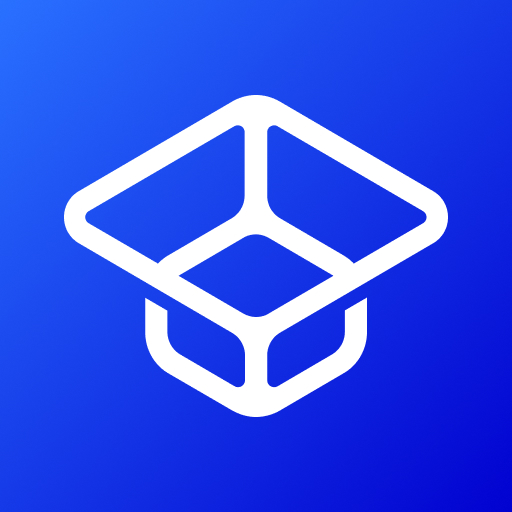How about diving into the neighborhood of Daniel Tiger? Encourage your kids (and yourself) to live incredible stories in the land of make-believe with Daniel Tiger’s friends in a digital dollhouse! Play Explore Daniel’s Neighborhood on PC and Mac with BlueStacks and give wings to your imagination by creating stories filled with fun and fantasy! Go to school to learn at Teacher Harriet’s classroom, Visit the Grocery Store to pick up fruits and vegetables and even learn how to play an instrument at the Music Shop. There is no limits for what you can do when your world is simply your imagination! Play thrilling mini games and take a walk at the Enchanted Garden. Download Explore Daniel’s Neighborhood on PC with BlueStacks and play along with your children to remember how great those childhood days were when we get the proper stimulation for our imagination! This is the time when kids are beginning to comprehend the world around then. The further you take them, the bigger the return in terms of creativity, wit and even socialization.
Play on PC with BlueStacks or from our cloud
- Overview
- Game Features
- How to Play
Page Modified On: February 11, 2019
Play Explore Daniel's Neighborhood on PC or Mac
Game Features
Game controls
- Tap Spots
- Other Moves
Enhancements
- Macros
- Multi Instance
- Multi Instance Sync
- Script
- Game controls
- Enhancements

Macros

Multi Instance

Multi Instance Sync

Script
How to Download and Play Explore Daniel's Neighborhood on PC or Mac
Download and install BlueStacks on your PC or Mac
Complete Google sign-in to access the Play Store, or do it later
Look for Explore Daniel's Neighborhood in the search bar at the top right corner
Click to install Explore Daniel's Neighborhood from the search results
Complete Google sign-in (if you skipped step 2) to install Explore Daniel's Neighborhood
Click the Explore Daniel's Neighborhood icon on the home screen to start playing

As we said above, the best way to stimulate a kid’s growth is by giving her the means to explore the best out of her creativity and imagination. For once, you can find interesting situations to show her, like this incredible title, for example. Secondly, of course, you make sure that she will be able to use the best out of her skills so far. Download Explore Daniel’s Neighborhood on Windows 7, 8, 10 with BlueStacks and give yourself and your children the possibility to play any game in the best way possible, by relying on incredible features that will make you waste no time with lagging and other complications! All of it, and many more, with on the comfort of your PC big screen, with the mouse and keyboard to help you out. This is why the new and improved BlueStacks 4 is the most powerful and fastest gaming engine ever developed. Try it and see for yourself!
Minimum System Requirements
With BlueStacks 5, you can get started on a PC that fulfills the following requirements.
Operating System
Microsoft Windows 7 or above, macOS 11 (Big Sur) or above
Processor
Intel, AMD or Apple Silicon Processor
RAM
at least 4GB
HDD
10GB Free Disk Space
* You must be an Administrator on your PC. Up to date graphics drivers from Microsoft or the chipset vendor.
Browse More by PBS KIDS
Browse All GamesExplore Daniel's Neighborhood - FAQs
- How to play Explore Daniel's Neighborhood on Windows PC & Mac?
Play Explore Daniel's Neighborhood on your PC or Mac by following these simple steps.
- Click on 'Play Explore Daniel's Neighborhood on PC’ to download BlueStacks
- Install it and log-in to Google Play Store
- Launch and play the game.
- Why is BlueStacks the fastest and safest platform to play games on PC?
BlueStacks respects your privacy and is always safe and secure to use. It does not carry any malware, spyware, or any sort of additional software that could harm your PC.
It is engineered to optimize speed and performance for a seamless gaming experience.
- What are Explore Daniel's Neighborhood PC requirements?
Minimum requirement to run Explore Daniel's Neighborhood on your PC
- OS: Microsoft Windows 7 or above MacOS 11 (Big Sur) or above
- Processor: Intel, AMD or Apple Silicon Processor
- RAM: Your PC must have at least 4GB of RAM. (Note that having 4GB or more disk space is not a substitute for RAM)
- HDD: 10GB Free Disk Space.
- You must be an Administrator on your PC.