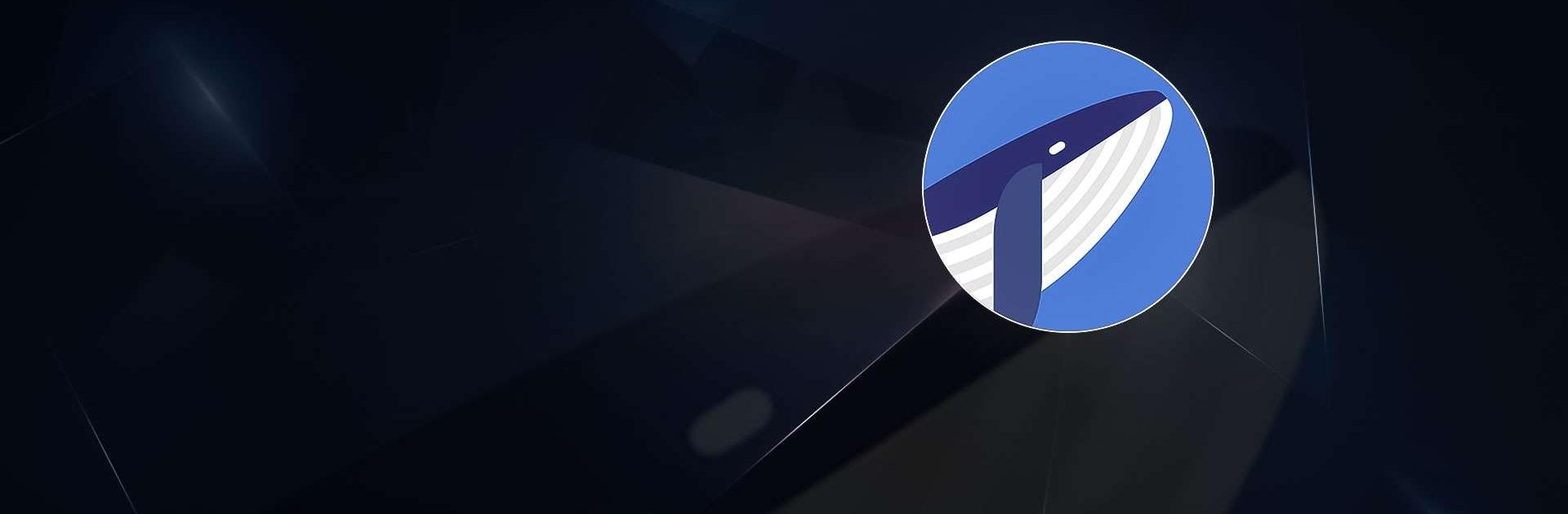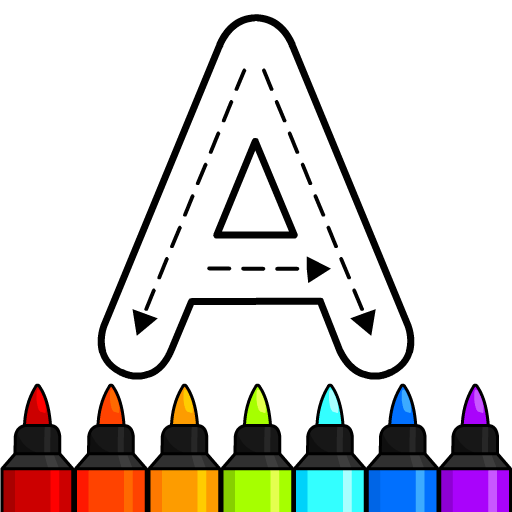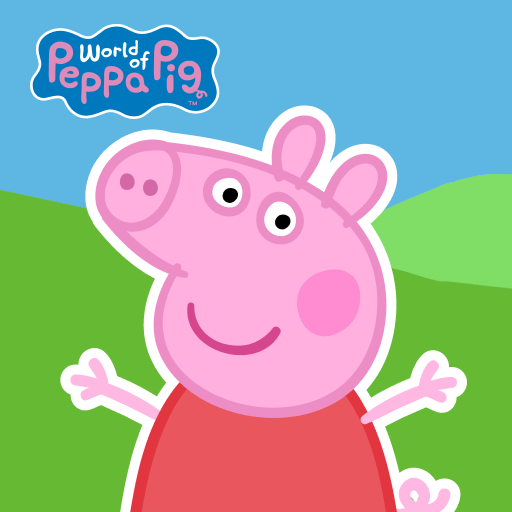Find the Whales is an Educational Game developed by Thought Generation Society. BlueStacks app player is the best platform to undefine this Android Game on your PC or Mac for an immersive Android experience.
Download Find the Whales on PC with BlueStacks and dive head-first into this completely free-to-play educational game that’s perfect for families, students, or anyone looking to learn more about ocean conservation in a fun and engaging way.
Find the Whales features stunning graphics and interactive gameplay that will take you on a journey through the depths of Earth’s oceans, introducing you to new species and teaching you about the importance of preserving their habitats.
Undertake thrilling challenges and puzzles, where you’ll learn all about the impact of climate change on our oceans, and how small choices we make in our daily lives can have a big impact on the health of our planet.
Download Find the Whales on PC with BlueStacks and explore the facts and mysteries of the ocean!