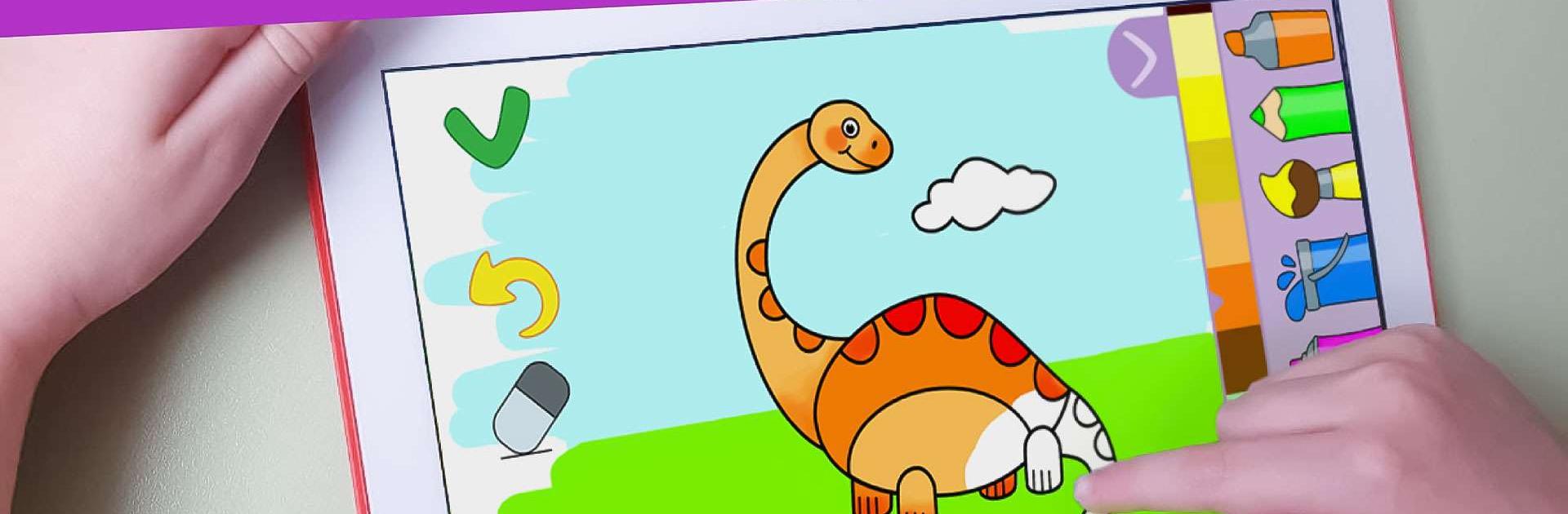Kids Coloring Game for 2+ year is an Educational game developed by Epicat – Learning games and apps for preschoolers. BlueStacks app player is the best platform to play this Android game on your PC or Mac for an immersive gaming experience.
To all the young learners out there, get ready for a blast! Introducing Kids Coloring Game, the ultimate free painting game for kids aged 2 and up. Get your fingers ready to paint and color your favorite characters with the help of this magical and safe game
With over 100 coloring pages in 8 different categories, such as dinosaurs, animals, princesses and more, Kids Coloring Game will keep you entertained for hours! You can even draw and color your own unique art with the blank pages and the draw pad. And the best part? There are no ads to interrupt your creative flow!
Painting Games for Kids also offers a great choice of painting tools, allowing you to bring your imagination to life. From a rainbow of colors to various brush sizes, you’ll have everything you need to create your own unique artwork.
Download Kids Coloring Game for 2+ year on PC with BlueStacks and dive into the world of art and imagination.