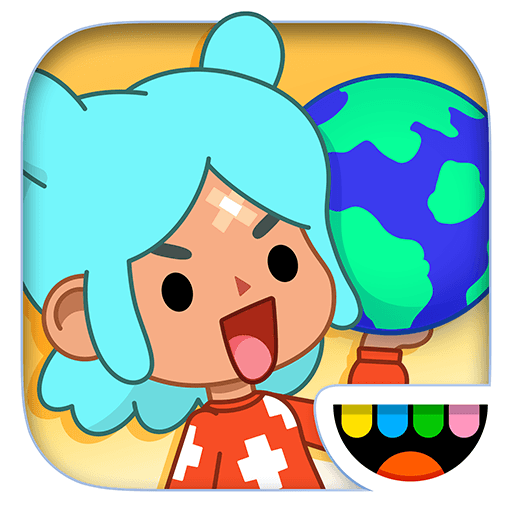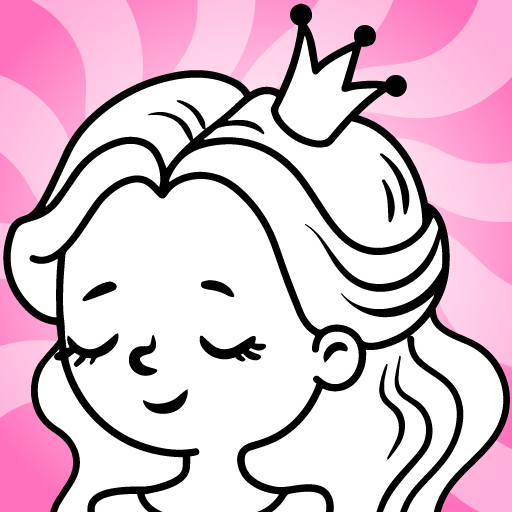Kids Games: Learning Games 3+ is an Educational game developed by KiDEO – Learning Apps Children Love. BlueStacks app player is the best platform to play this Android game on your PC or Mac for an immersive gaming experience.
Welcome to a world of learning and fun tailored just for your little ones! Introducing Kids Games: Learning Games 3+, a vibrant and educational playground designed to engage young minds and foster creativity.
In this delightful game, children aged 3 and above can embark on exciting adventures while learning valuable skills. From exploring various professions like firefighters and farmers to diving into the joys of pizza making and fishing, the game offers a diverse range of activities that captivate young imaginations.
One of the game’s standout features is its collection of 200 puzzles across seven exciting styles. As kids solve puzzles, they unveil a world brimming with fascinating jobs and occupations. The interactive experience not only entertains but also educates, allowing children to expand their knowledge while having a blast.
With a user-friendly interface, even 3-year-olds can navigate the game effortlessly, promoting independent learning and exploration. From constructing buildings to serving up sweet treats in ice cream games, every activity is designed to be both engaging and educational.
So, whether your little one aspires to be a firefighter, a chef, or an explorer, Kids Games: Learning Games 3+ provides the perfect platform to nurture their dreams. Let the adventures begin, and watch as your child’s imagination soars in this world of interactive learning and play. Enjoy this game with BlueStacks today!