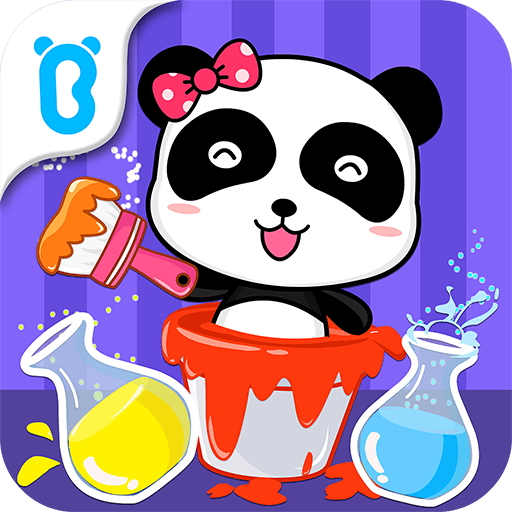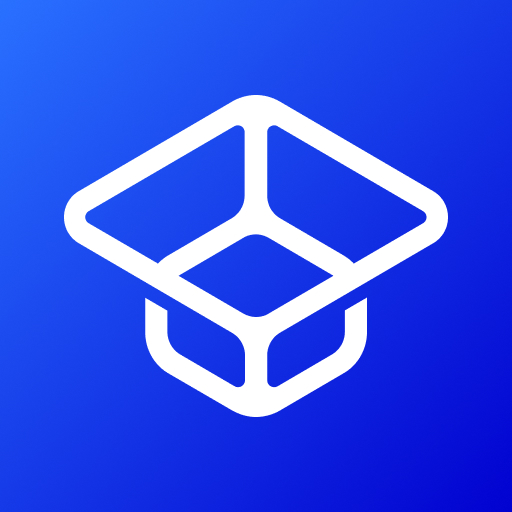KUMA – Belajar dan bermain is an Educational game developed by JellyLab Co. BlueStacks app player is the best platform to play this Android game on your PC or Mac for an immersive gaming experience.
Enter the enchanting world of learning with KUMA, where education meets entertainment in the most delightful way possible. Designed especially for young learners, the KUMA – Learn and Play app transforms the process of learning English into a fun-filled adventure with its adorable bear mascot leading the way.
What sets KUMA apart is its innovative approach to teaching. Through a series of engaging games, children not only expand their vocabulary but also strengthen their language skills effortlessly. The app offers a diverse range of activities, from exciting guessing games to matching object names and even practicing writing uppercase and lowercase letters and numbers. These interactive challenges not only enhance language proficiency but also foster cognitive development, making learning a holistic and enjoyable experience.
Moreover, KUMA doesn’t just stop at teaching language; it fosters a love for learning. By incorporating colorful and captivating pictures, children are encouraged to explore their creativity through coloring, adding an artistic element to their educational journey.
KUMA – Learn and Play stands as a testament to the fact that learning can be entertaining. With its interactive games and engaging activities, this app not only equips children with essential language skills but also ignites their passion for learning English in a way that’s both educational and entertaining. So, dive into the world of KUMA and watch as your child embraces the joy of learning English in a whole new light. Enjoy this game with BlueStacks today!