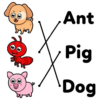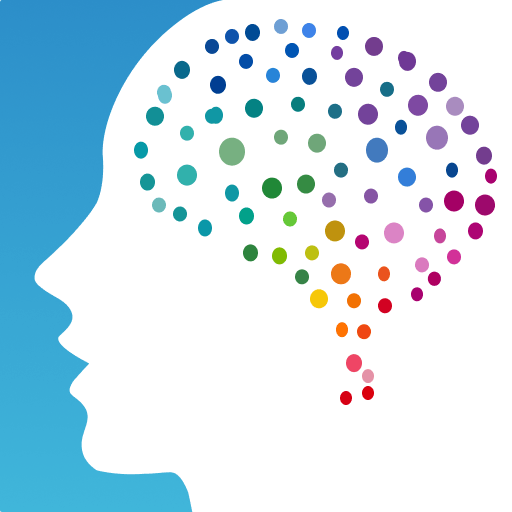Learn to Read: Kids Games is an Educational Game developed by RV AppStudios. BlueStacks app player is the best platform to play this Android Game on your PC or Mac for an immersive Android experience.
Download Learn to Read on PC with BlueStacks and introduce your child to the exciting world of reading. Sight words are the foundation for learning to read, and this free educational app is here to help. With flash cards, sight word games, and creative Dolch lists, your child will have a blast while building their reading skills.
Learn to Read features a wide range of mini-games designed to make learning fun and effective. Whether your child is in pre-k, kindergarten, 1st grade, 2nd grade, or 3rd grade, these games are tailored to their needs. From spelling challenges to memory matching, sentence fill-ins to bubble popping, there’s something for every young reader.
By incorporating Dolch sight words, this app ensures that your child is learning the fundamental building blocks of reading, speaking, and writing in English. The vocabulary lists are short and simple yet incredibly useful. Through sight word games, your child will develop pronunciation, reading, and phonics skills.
Beginning with the pre-k level, you can customize the app to suit your child’s grade level. Start them on the path to reading success and watch as they progress through the levels, gaining confidence and fluency along the way. Learning to read has never been this fun!
Download Learn to Read on PC with BlueStacks and give your child the tools they need to master reading. It’s time to make learning fun and exciting!