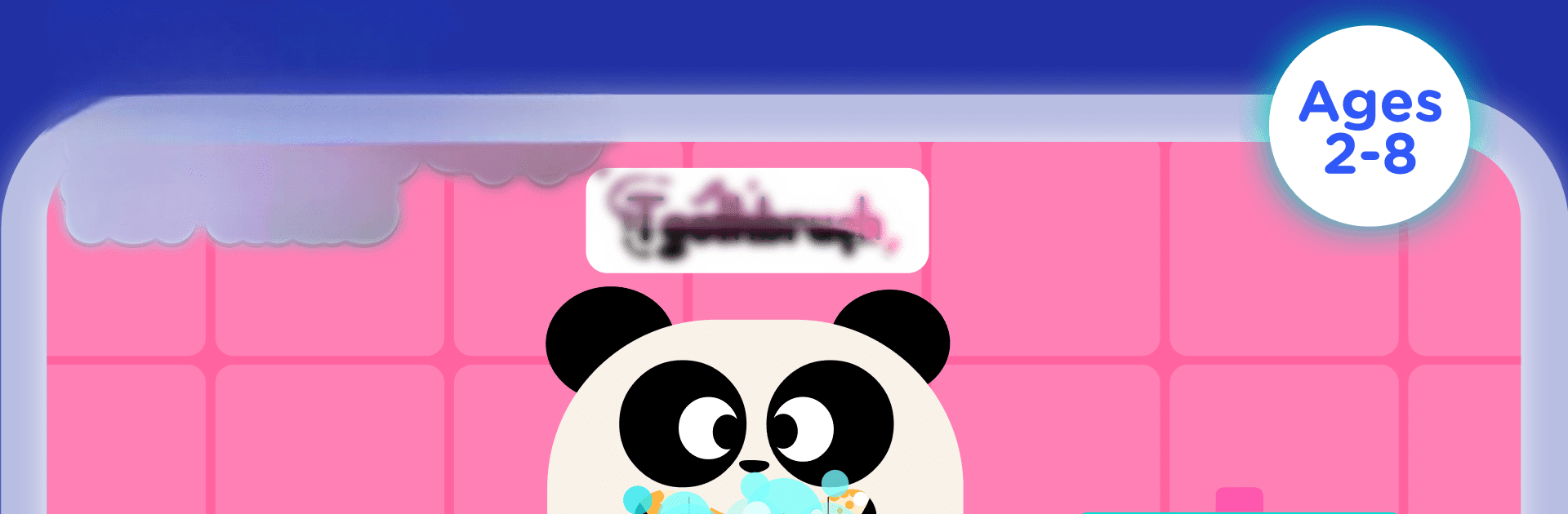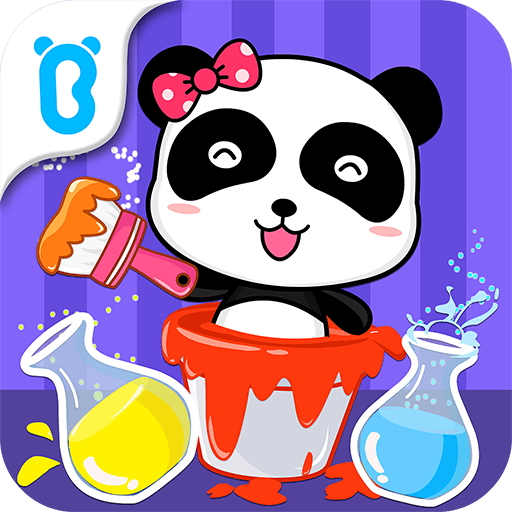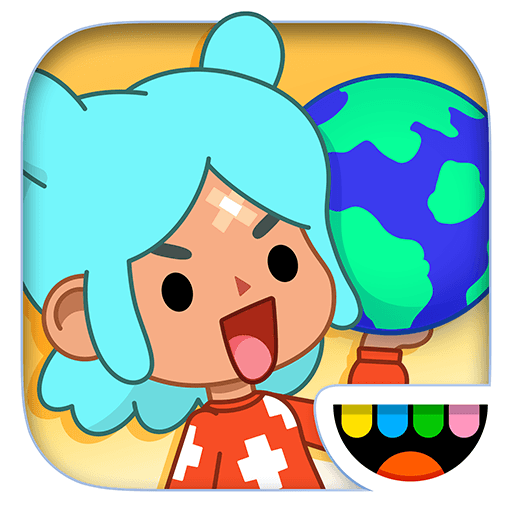Explore a whole new adventure with Lingokids – Play and Learn, a Educational game created by Lingokids – English Learning For Kids. Experience great gameplay with BlueStacks, the most popular gaming platform to play Android games on your PC or Mac.
About the Game
Lingokids – Play and Learn is an engaging educational game developed by Lingokids – English Learning For Kids. With over 1600 interactive activities, it blends academics and modern life skills into a vibrant learning universe. Kids can expect to explore an array of subjects, including math, reading, science, and more, all while nurturing social-emotional skills through a Playlearning™ approach.
Game Features
-
Interactive Academics: Over 650 learning objectives in subjects like math, reading, literacy, science, engineering, technology, and art. Fun activities include digital books, videos, and songs.
-
Modern Life Skills: Balances academic learning with skills like empathy, emotional regulation, and positive communication. Encourages eco-friendly behaviors and social awareness.
-
Playlearning™ Method: Encourages kids to learn at their own pace, promoting confidence and curiosity through a natural discovery process.
-
Engaging Characters: Meet Billy, Cowy, Lisa, Elliot, and Babybot, who support learning adventures with critical thinking and creativity.
-
Parental Controls: Track progress and achievements for up to four children and access community forums through BlueStacks.
Ready to top the leaderboard? We bet you do. Let precise controls and sharp visuals optimized on BlueStacks lead you to victory.