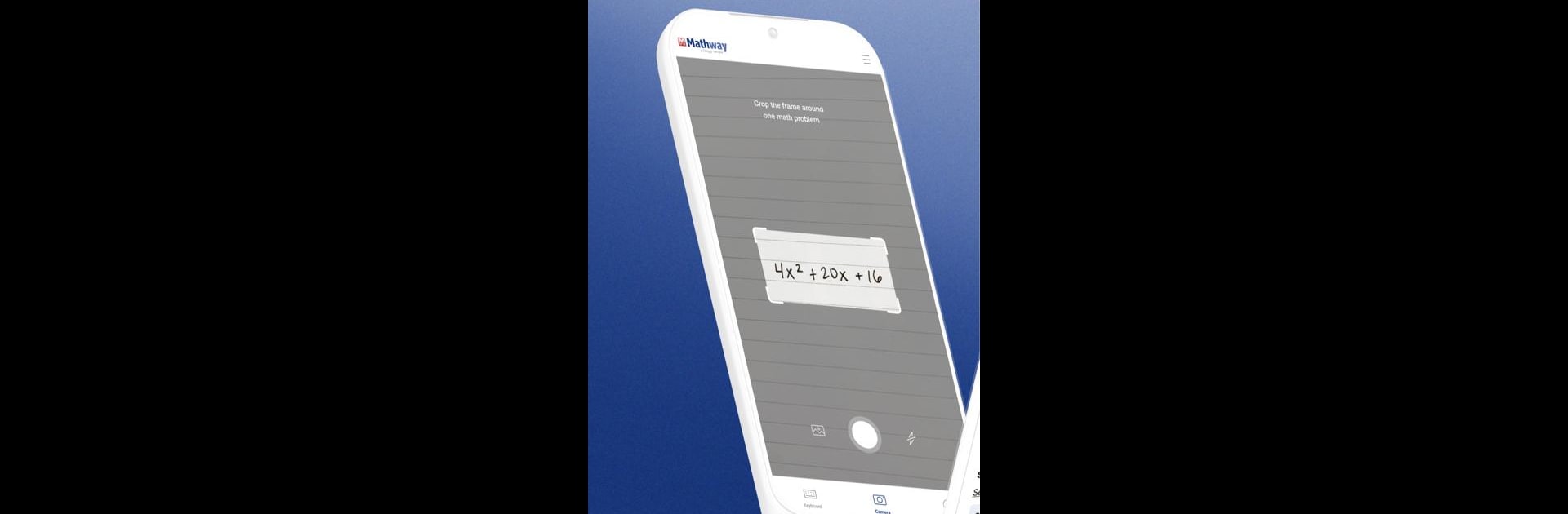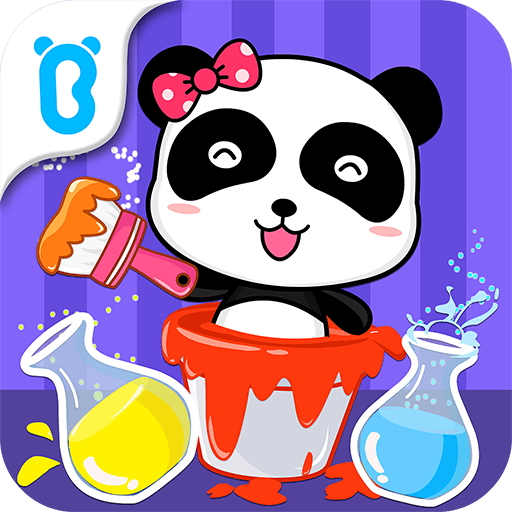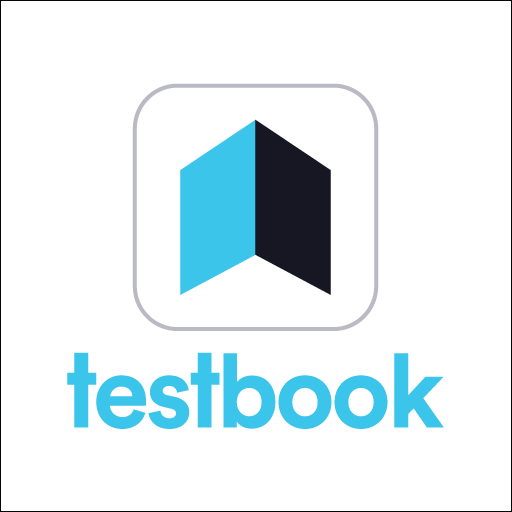Upgrade your experience. Try Mathway: Scan & Solve Problems, the fantastic educational App app from Chegg, Inc., from the comfort of your laptop, PC, or Mac, only on BlueStacks.
About the App
Mathway: Scan & Solve Problems is your go-to educational tool that makes math a breeze. Developed by Chegg, Inc., this app lets you tackle everything from basic algebra to advanced calculus by either pointing your camera and snapping photos of your math problems or typing them in. Instantly get clear, step-by-step explanations that demystify those tricky concepts and make homework way easier.
APP Features
- Instant Solving: Just snap a photo or type your math problem to see solutions fast.
- Diverse Topics: Covers algebra, graphing, calculus, and more, making it suitable for various levels of math.
- Step-by-Step Guidance: Each solution includes detailed steps, ensuring you grasp every part of the process.
- User-Friendly Interface: Easy to navigate, making math accessible to everyone, whether you’re a wiz or a beginner.
- Enhanced Experience with BlueStacks: Enjoy using Mathway on your PC with better performance and larger screens.
Eager to take your app experience to the next level? Start right away by downloading BlueStacks on your PC or Mac.