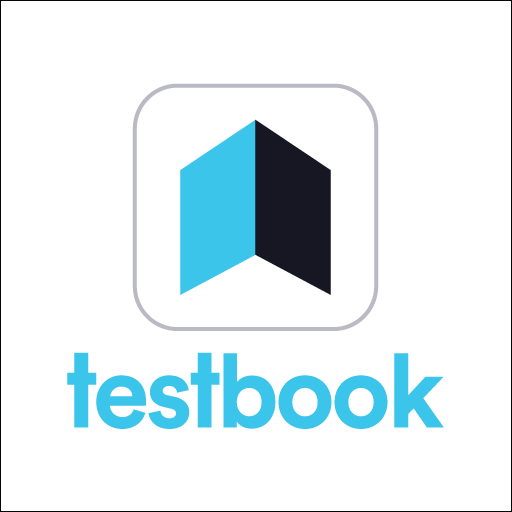Pearson English Portal App is an Education app developed by Pearson Education, Inc. BlueStacks app player is the best platform to play Android games on your PC or Mac for an immersive gaming experience.
The Pearson English Portal consolidates all of the supplementary materials for our English language courses into one convenient location. The Portal is user-friendly for both educators and students, fostering greater participation, a more enjoyable educational experience, and better long-term results. In order to use resources like MyEnglishLab and eText, you will need to log into the Portal.
When you and your students can access all of the resources you need in one convenient location, teaching becomes much more manageable and enjoyable. The improvements will make classroom life simpler.
The courses are organized for convenience, and you can categorize the various parts of your project for speedy access. The Presentation Tool has been simplified for easier use and navigation, allowing for more individualized lessons. To facilitate both the assignment and completion of tests by teachers and students, Pearson has introduced a number of enhancements and bug fixes to the Test Generator.
Download Pearson English Portal App APK with BlueStacks and start learning English.