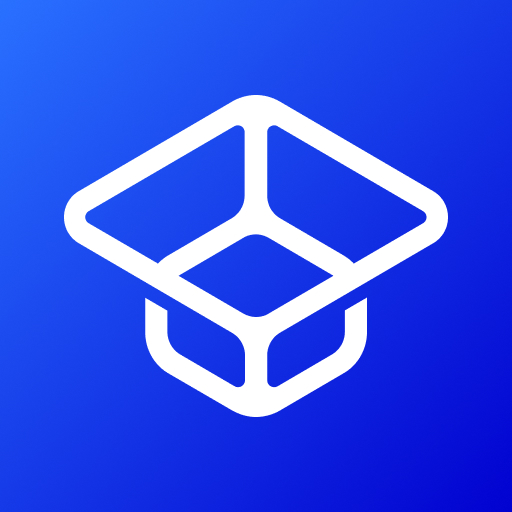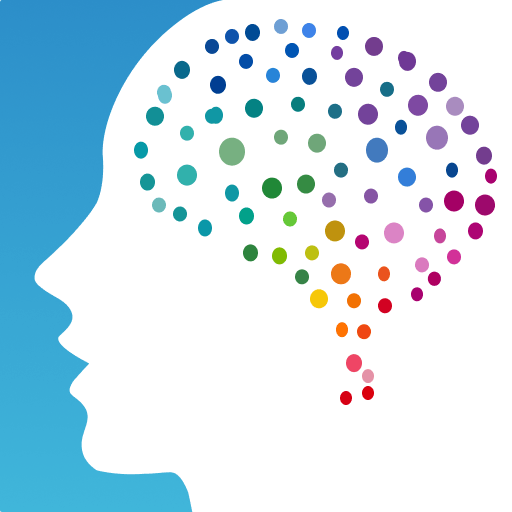Pictoword School is an educational game developed by Kooapps Games | Fun Arcade and Casual Action Games. BlueStacks app player is the best platform to play this Android game on your PC or Mac for an immersive gaming experience.
A useful resource for teachers and parents that teaches vocabulary via the use of visuals. A delightful approach to the acquisition of new vocabularies!
Pick the picture that best exemplifies the subject matter that has been provided.
Would you be able to complete this sentence? Is there a tricky word that you have the ability to spell accurately? Does the word make sense to you in this context?
If you get stuck while working on a word puzzle, check for hints or solutions online to get you unstuck. In order to go to the next level, you will need to find solutions to the word problems.
Play through the stages and earn medals to unlock further content. Invest some of the money you’ve worked so hard to acquire on some fresh threads and accessories for your character.
Make your own personal dictionary so that you can better retain and apply the new vocabulary you’ve picked up.
The users of Pictoword are incentivized to return to the app by being given the opportunity to design their own avatars, earn cash for successfully completing puzzles, get daily rewards, and receive direct criticism.