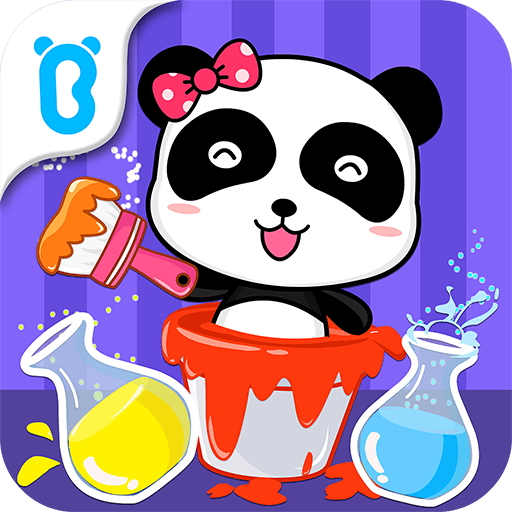Pinkfong Baby Shark: Kid Games is an Education game developed by The Pinkfong Company. BlueStacks app player is the best platform to play this Android game on your PC or Mac for an immersive gaming experience.
Pinkfong Baby Shark: Kid Games is the perfect app for preschool kids who want to learn while having fun!
With this app, you can brush Baby Shark’s teeth, fight off germs, and learn about healthy habits. You can also feed Baby Shark its favorite foods, like cake, sandwiches, salad, and apples, and watch it dance! Compete against your sea animal friends in exciting racing games and help Grandpa Shark pick up his freshly baked hot clam buns.
You can also listen to “Baby Shark” in 13 different versions, including Halloween, Christmas, and ABC. You can watch Pinkfong’s toy show, “A Terrifying Hide and Seek with Baby Shark”, for free! And you can learn new words in English, Korean, Chinese, Japanese, Spanish, Portuguese, and Russian.
In addition to fun games and videos, this app also has creative, educational games. Play musical instruments with fish, clams, and jellyfish and make your own music with the piano game. Color the Shark Family’s birthday party using 12 different crayons, 12 glitters, and various stickers.
Pop bubbles and learn about different sea animals by listening to their sounds and learning their names. You can even develop logical thinking and coordination skills by matching cards with the same pair with Mommy Shark.
Download Pinkfong Baby Shark: Kid Games on PC with BlueStacks and join the Shark Family on their exciting adventures.