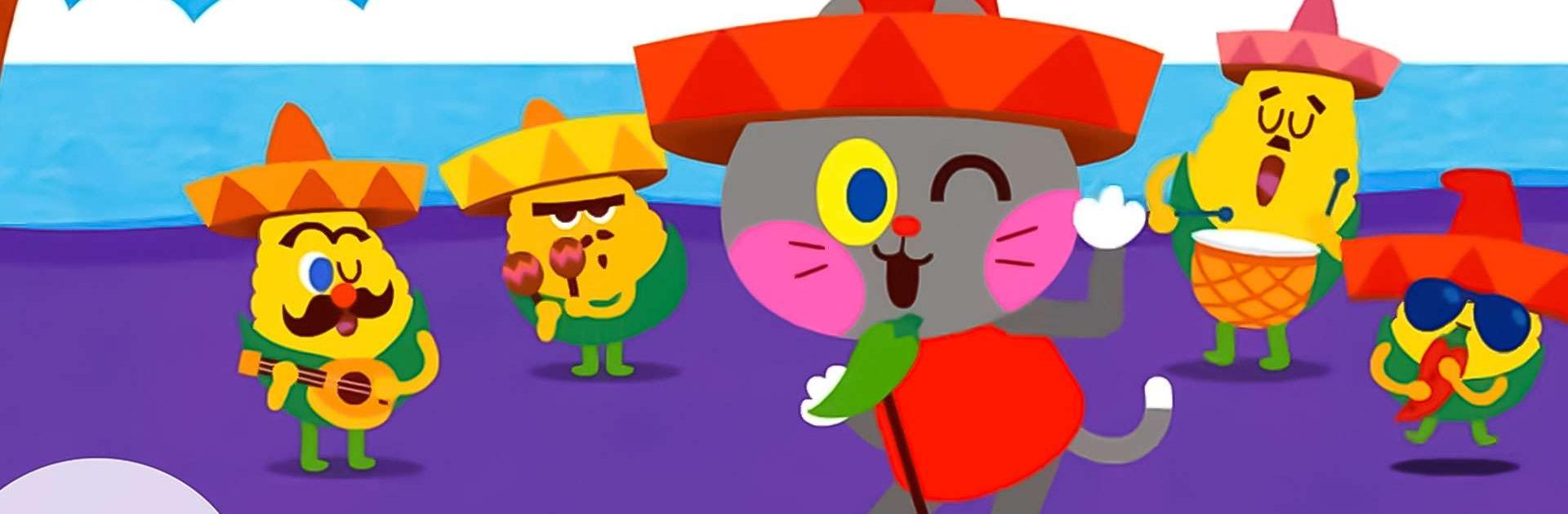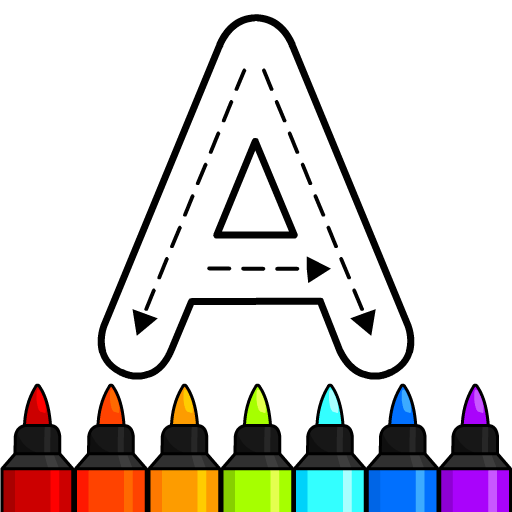Pinkfong Super Phonics is an Education game developed by The Pinkfong Company. BlueStacks app player is the best platform to play this Android game on your PC or Mac for an immersive gaming experience.
Pinkfong Super Phonics is here to teach you the ABCs and phonics in a fun and interactive way! Are you ready to join the adventure with Pinkfong and his friends?
In this educational app, you can watch 24 animated videos about rhyming words and words with similar sounds. You can sing along to catchy songs and learn how to pronounce new vocabulary. Meet Pinkfong and his cute animal friends, and learn from English education experts!
Through simple touch, you can build 96 different rhyming words and listen to how each word is connected by alphabet letters. Watch how the letter “c” and “at” are linked to make the word “cat!”
Various learning activities are available, such as listening and choosing words, linking words with pictures, and matching words that rhyme together! Have fun with games like catching the mole, building bridges, roller coasters, and more.
You can also make your own character with cute frames! Take photos of yourself and get free costumes by completing each learning activity. Collect various costumes, ranging from cute animals, heroes, princesses, monsters, and more!
Phonics is a learning method on how to pronounce the alphabet, and it helps kids build their basic English reading, writing, and listening skills. With Pinkfong Super Phonics, your child can master their English skills while having fun!
Download Pinkfong Super Phonics on PC with BlueStacks and teach your kids the alphabet.