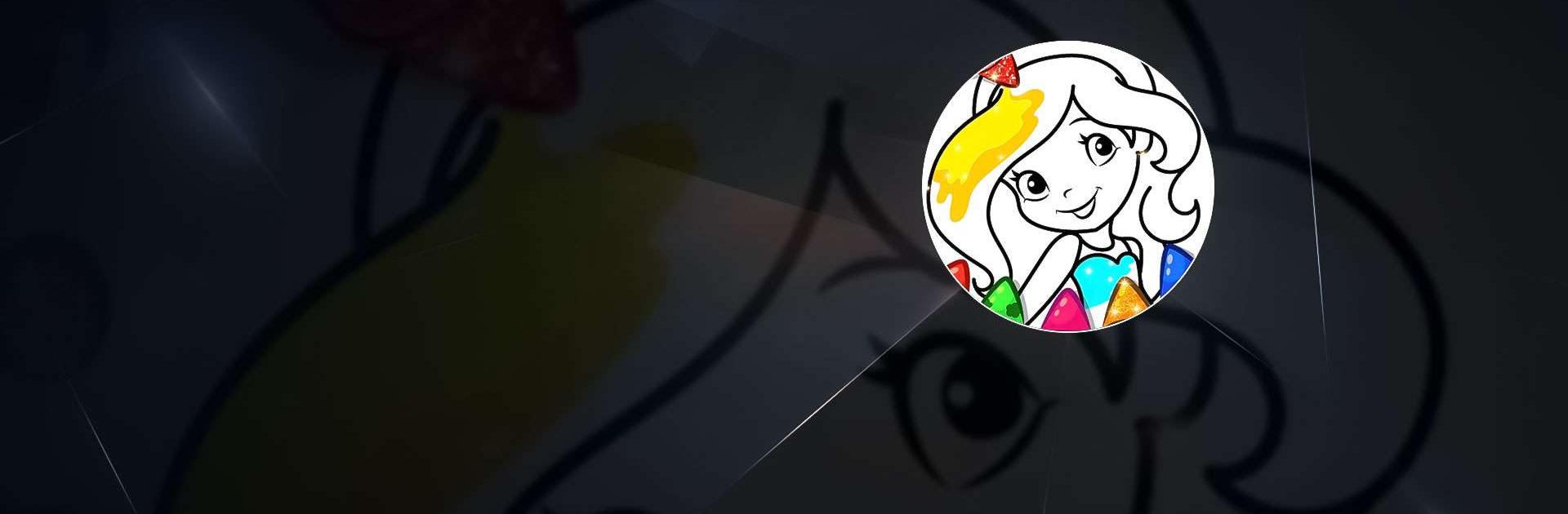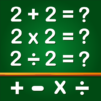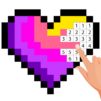Princess Coloring Book Games is a Educational Game developed by GunjanApps Studios. BlueStacks app player is the best platform to play this Android Game on your PC or Mac for an immersive Android experience.
Download Princess Coloring Book Games on PC with BlueStacks and explore your inner creativitywith over 600 pages of fairy tale fun, in this must-have app for children of all ages.
Kids that love princesses, unicorns, mermaids or cute pets will find that there’s something for everyone in Princess Coloring Book Games. It’s easy to use and offers a wide range of colors and patterns available, you’ll be amazed at what you can create.
You don’t even need an internet connection! Princess Coloring Book Games is completely playable offline, so you can enjoy coloring and drawing whenever and wherever you like.
Download Princess Coloring Book Games on PC with BlueStacks and start exploring your creative side!