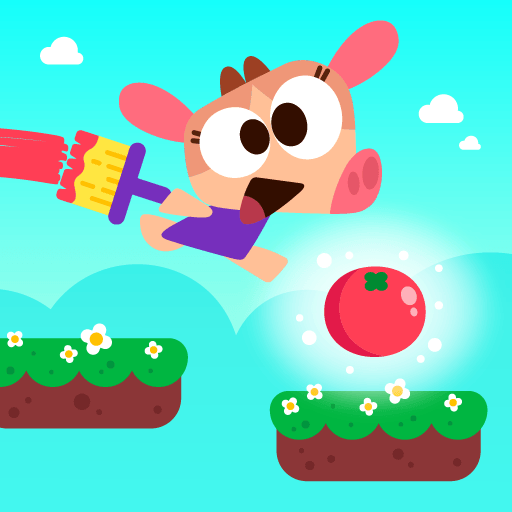Read with Phonics – Games is an Educational game developed by Way We Learn. BlueStacks app player is the best platform to play this Android game on your PC or Mac for an immersive gaming experience.
Step right into the wonderful world of Read with Phonics games, the #1 learn to read game for kids! With over 100 phonics games, your child can have fun while learning how to read. Albee the alien will guide your little ones through the games, making sure they’re never alone on their journey to becoming expert readers.
In these games, there are over 1,200 words and pictures to discover. With colorful graphics and great animations, each game is a feast for the eyes. But it’s not just about looking good – each word is sounded out and blended, improving letter and sound recognition. It’s the perfect stepping stone to help your little ones on their reading journey!
One of the best parts of Read with Phonics games is that there are no ads, and it’s the only educational app with positive scoring! With clear instructions, these games are easy to follow and perfect for playing anytime, anywhere.
With their expert knowledge, they’ve simplified how children learn to read by breaking the English language down into its 44 phonics sounds. Your child doesn’t need to memorise thousands of words – they’ll learn their phonics sounds instead!
Download Read with Phonics – Games on PC with BlueStacks and watch your little ones grow into confident and capable readers.