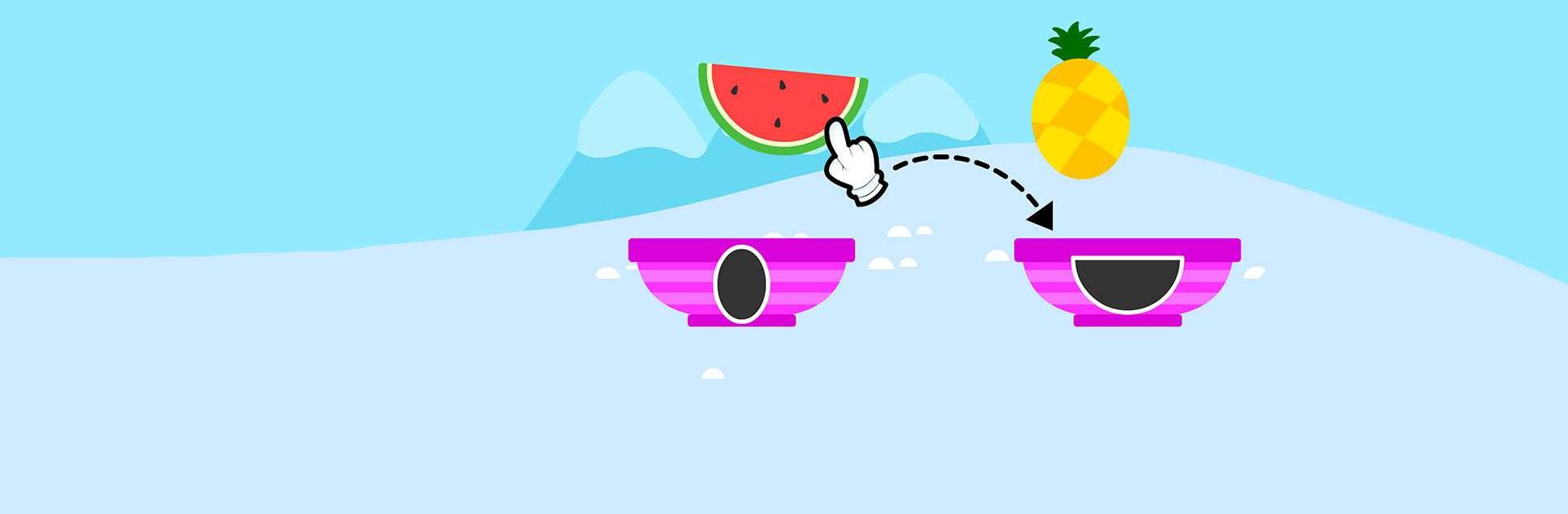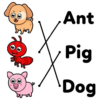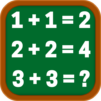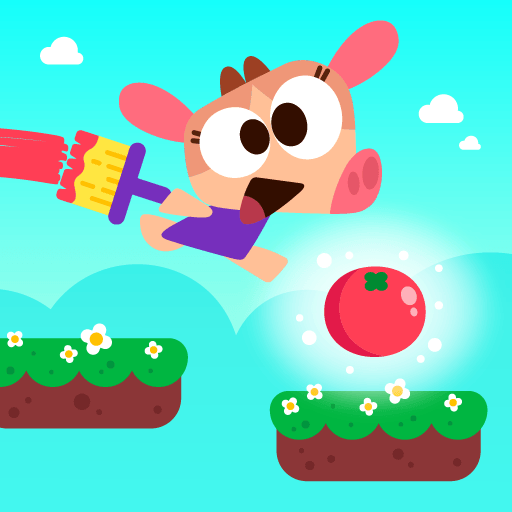Toddler Games for 2+ Year Olds is an Educational game developed by IDZ Digital Private Limited. BlueStacks app player is the best platform to play this Android game on your PC or Mac for an immersive gaming experience.
Toddler Games for 2+ Year Olds is a fantastic game to help your child learn. The game aims to help children develop important skills such as problem-solving, hand-eye coordination, and fine motor skills, while also providing a fun and engaging learning experience.
The game features a variety of mini-games and activities that are designed to be both educational and entertaining. These activities involve matching shapes, tracing lines, and identifying colors and numbers. Many of the activities also incorporate interactive elements such as sound effects and animations, which help to keep children engaged and motivated.
One of the key features of Toddler Games for 2+ Year Olds is that it is designed to be suitable for children of all skill levels. The game adjusts the difficulty of the activities based on the child’s performance, so that it is always challenging but not too difficult. This helps to keep children motivated and encourages them to continue learning and improving.
Download Toddler Games for 2+ Year Olds on PC with BlueStacks and let your child learn the basics on their own.