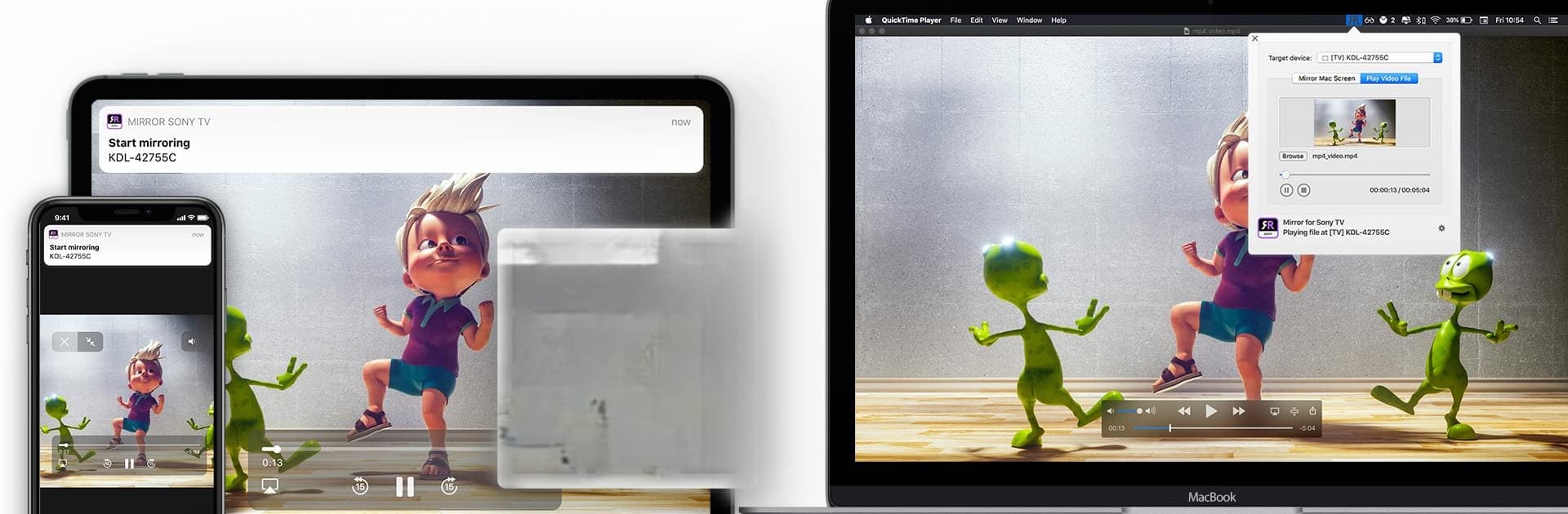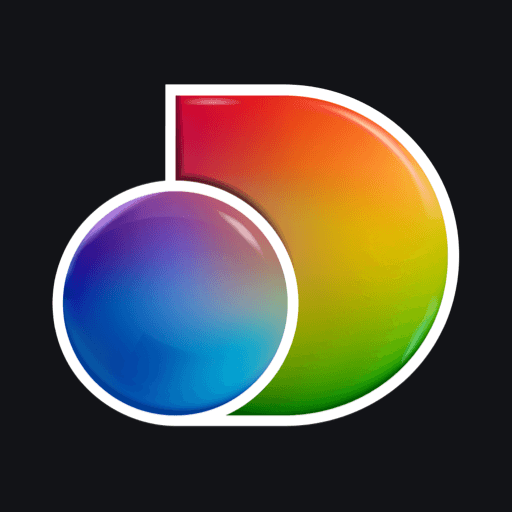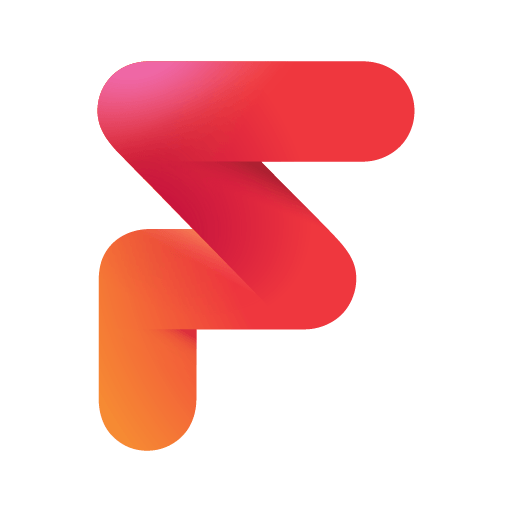Why limit yourself to your small screen on the phone? Run AirBeamTV Screen Mirroring, an app by AirBeamTV BV, best experienced on your PC or Mac with BlueStacks, the world’s #1 Android emulator.
About the App
AirBeamTV Screen Mirroring, developed by AirBeamTV BV, transforms your viewing experience by effortlessly casting your Mac, Android phone, tablet, iPhone, or iPad to your Android TV. Whether it’s movie night or sharing photo albums with friends, expect seamless, HD-quality streaming of your favorite content straight from your devices to the big screen.
App Features
Universal Compatibility
– Works across a wide array of Android TVs, including popular brands like Sony, Philips, TCL, and more. No more worrying about compatibility.
Diverse Media Casting
– Enjoy HD videos, beloved photos, thrilling movies, and top-rated series on your TV. Experience richer and more vibrant content.
User-Friendly Experience
– Designed to be straightforward, making screen mirroring as easy as pie for everyone.
Continuous Updates & Support
– Regular updates enhance the app and add new features, ensuring cutting-edge screen mirroring.
Quick Cast Setup
– Just link your devices to the same Wi-Fi and start mirroring with a few simple taps.
AirBeamTV is best experienced on your Android TV, bringing convenience right to your living room.
BlueStacks gives you the much-needed freedom to experience your favorite apps on a bigger screen. Get it now.