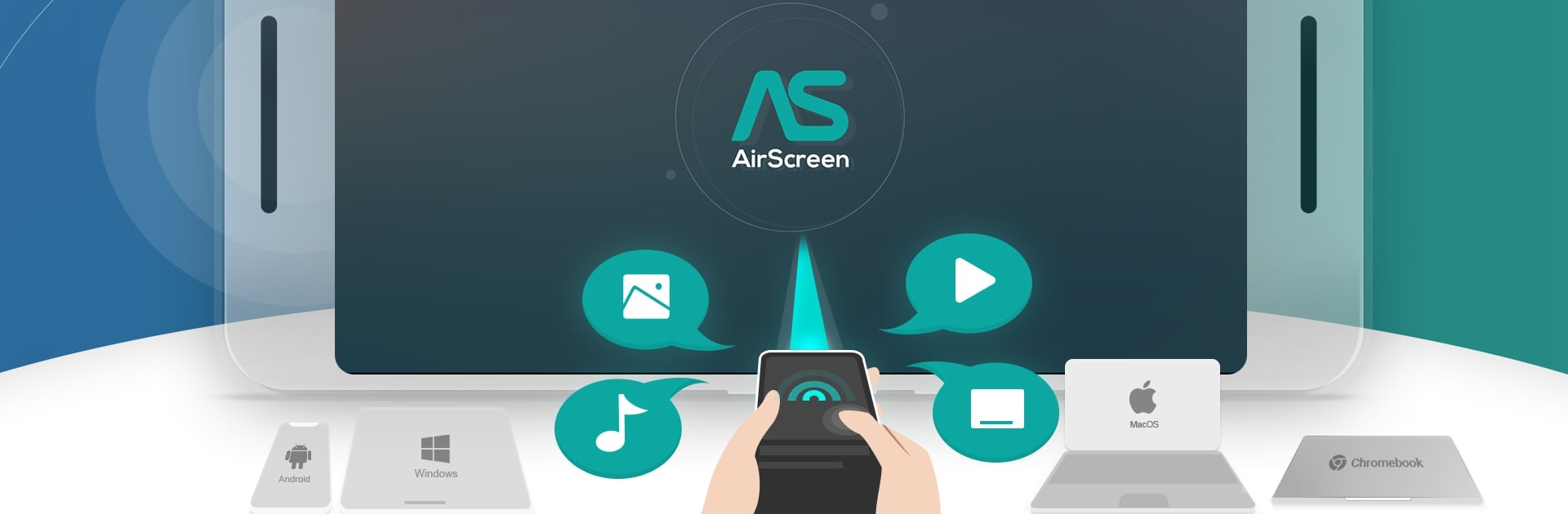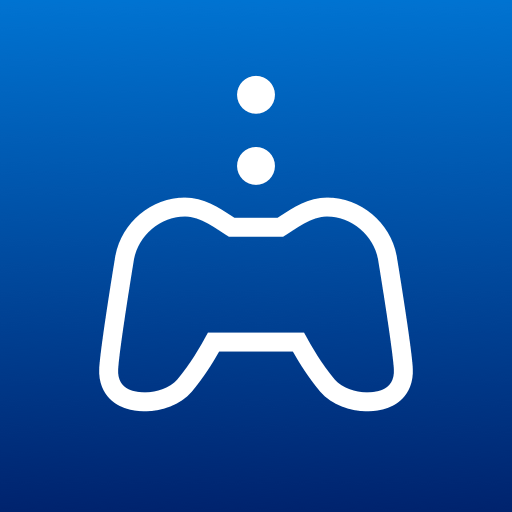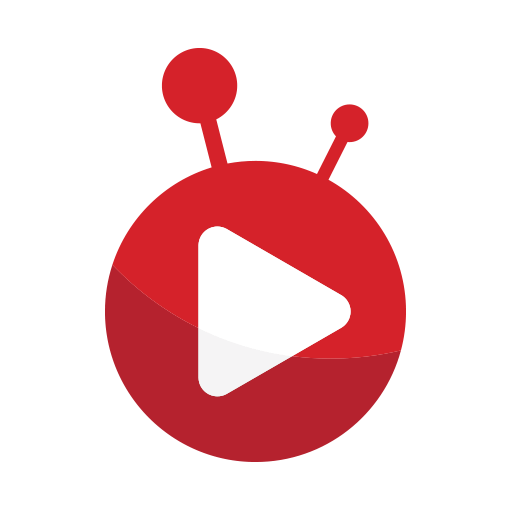Let BlueStacks turn your PC, Mac, or laptop into the perfect home for AirScreen – AirPlay & Cast, a fun Entertainment app from Ionitech.
About the App
Discover the thrill of streaming your favorite media content to a bigger screen with AirScreen – AirPlay & Cast by Ionitech. This top-tier wireless streaming receiver enables seamless connectivity with AirPlay, Cast, Miracast*, and DLNA. Expect effortless media sharing and endless entertainment right at your fingertips.
App Features
Multiple Protocol Support
AirScreen backs AirPlay, Cast, Miracast*, and DLNA, effortlessly receiving content from your devices without any cables.
Works with Various Platforms
Share media smoothly across iOS, macOS, Android, ChromeOS, and Windows. Compatibility flows from iOS 8 to 16 and Windows 7 through 11.
Wide App Support
Tap into thousands of compatible apps. Whether it’s iTunes, YouTube, or simply surfing the web, the possibilities are endless.
Screen Recording
Capture and preserve your cherished content with AirScreen’s handy recording feature.
Privacy Protection
AirScreen keeps your data secure with encrypted transfers to ward off unauthorized access.
BlueStacks users can subtly enhance their experience, exploring AirScreen on their PCs. *Miracast isn’t available for Android Oreo (8.0) and above.
BlueStacks gives you the much-needed freedom to experience your favorite apps on a bigger screen. Get it now.