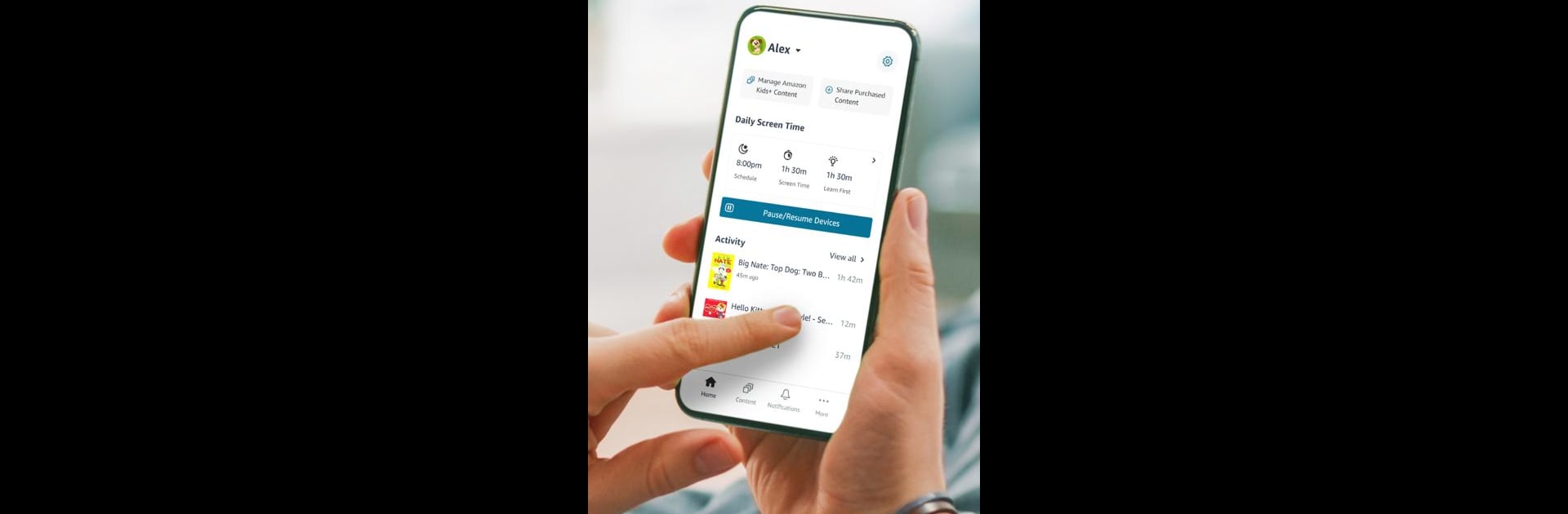What’s better than using Amazon Kids+ Parent Dashboard by Amazon Mobile LLC? Well, try it on a big screen, on your PC or Mac, with BlueStacks to see the difference.
About the App
The Amazon Kids+ Parent Dashboard by Amazon Mobile LLC is your go-to hub for managing your child’s digital world on Amazon devices. This app makes it a breeze to customize and supervise your kids’ activities with robust parental controls. Parents can tweak settings, impose time limits, and monitor child activity—all from the convenience of their phone.
App Features
Easily adjust whenever & wherever
– Manage parental controls from your phone without disrupting your child’s experience.
– Control access remotely, pausing or resuming device usage even if you’re not nearby.
Featured parental controls
– Time limits: Set daily screen time caps or specify off-times for devices.
– Learn first: Give educational content priority over entertainment.
– Child activity: Track your child’s content usage and explore specific titles they’re enjoying.
– Manage content: Block or add titles and adjust content based on your child’s age and interests.
Tips from family safety experts
– Developed in collaboration with experts to promote safe and healthy digital habits.
Customize each child profile
– Configure up to four profiles for a personalized and secure experience.
BlueStacks gives you the much-needed freedom to experience your favorite apps on a bigger screen. Get it now.