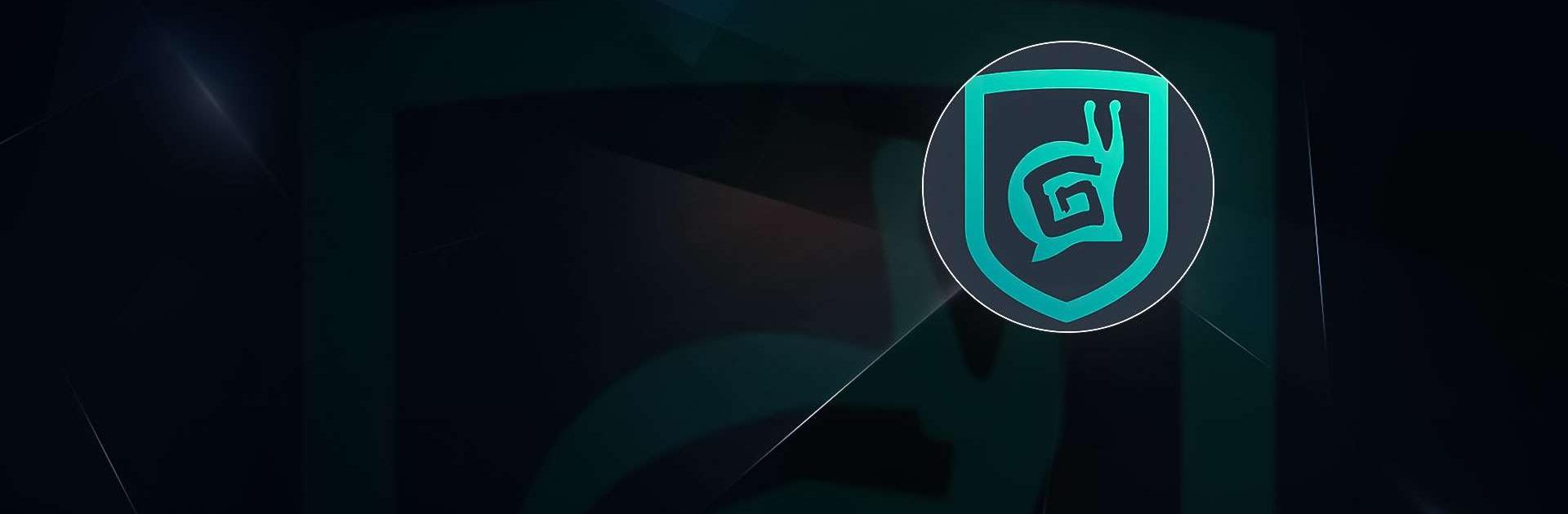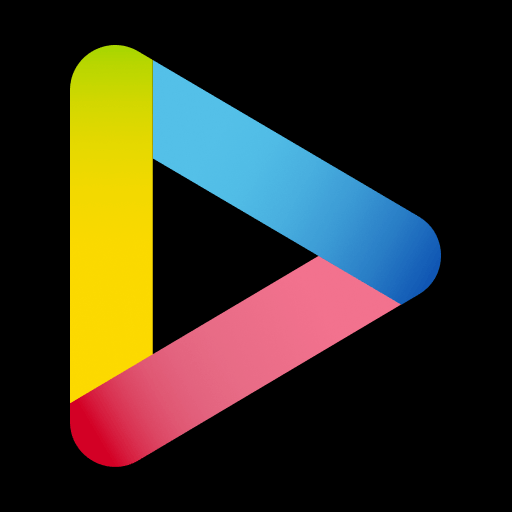Gaijin Pass is an Entertainment app developed by Gaijin Distribution KFT. BlueStacks app player is the best platform to play this Android game on your PC or Mac for an immersive gaming experience.
Gaijin Pass is an app designed to keep your Gaijin account secure and up to date with the latest news and updates on all Gaijin projects. With the Gaijin Pass, you can rest easy knowing that your account data is protected with an extra level of security. Unauthorized users attempting to access your account from a new device will be required to enter a special access code provided by the app.
Additionally, the Gaijin Pass app provides convenient access to all Gaijin websites and games with just a single button tap. You can also track your login history within the app, giving you more control over your account activity.
In addition to its security features, Gaijin Pass also keeps you informed about the latest news and updates on all Gaijin projects. You can personalize your news feed to receive notifications about projects that interest you the most. The app is available in nine different languages, making it accessible to a wide range of users around the world.
Download Gaijin Pass on PC with BlueStacks and stay up to date with the latest news and updates on all Gaijin projects.