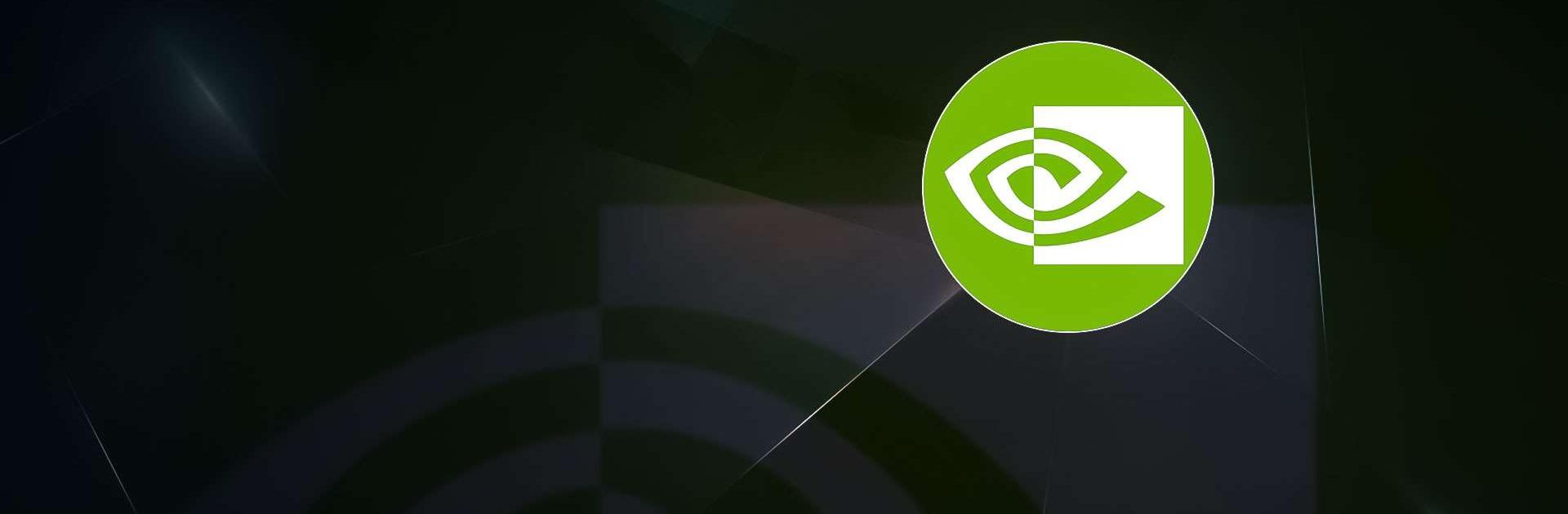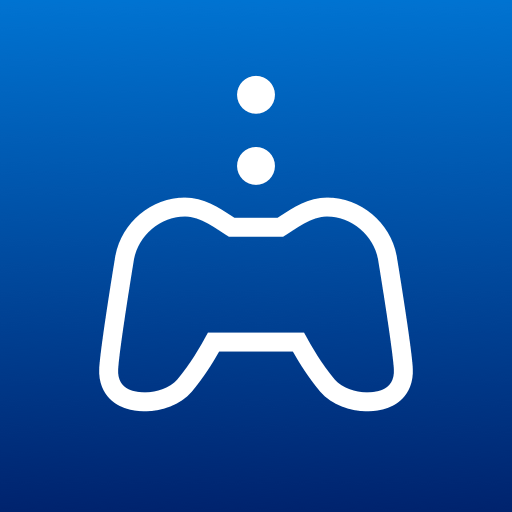GeForce NOW Cloud Gaming is an Entertainment app developed by NVIDIA. BlueStacks app player is the best platform to play this Android game on your PC or Mac for an immersive gaming experience.
Are you a gamer looking for a way to play PC titles on the go? Look no further than GeForce NOW Cloud Gaming! With GeForce NOW, you can play PC games you already own or purchase new ones from popular digital stores like Steam, Epic Games Store, Ubisoft Connect, and EA.
You’ll have access to over 1500 games, with new ones added every GFN Thursday. Plus, you’ll find many of the world’s most popular games, including over 100 free-to-play titles like Fortnite, Apex Legends, and Destiny 2.
By downloading the app, you’ll be able to play with and against millions of other PC players, and best of all, you’ll never have to wait for downloads, installs, patches, or updates. But keep in mind that downloading the app alone won’t give you access to the service.
To start streaming with GeForce NOW, you’ll need a membership. Don’t worry, we’ve got you covered. You can give PC gaming a try with our free membership, or upgrade to one of our premium memberships for an even better experience. With a premium membership, you’ll get faster frame rates, RTX ON, priority access to our gaming servers, and extended session lengths.
Download GeForce NOW Cloud Gaming on PC with BlueStacks and take your gaming experience to the next level.