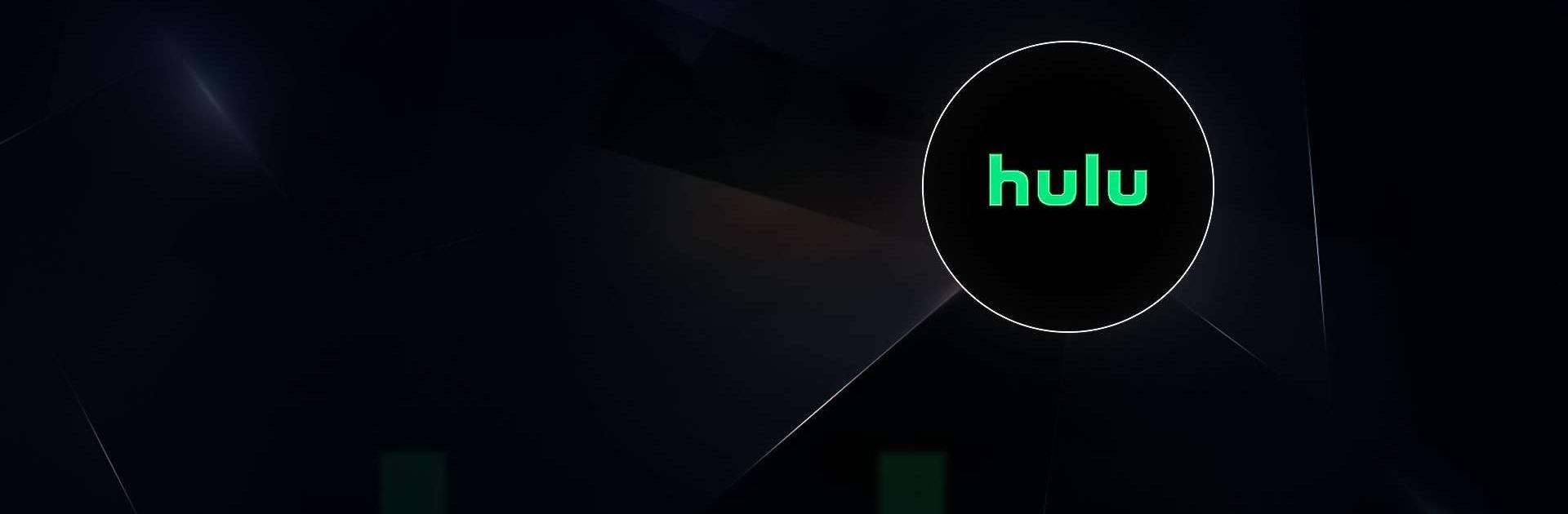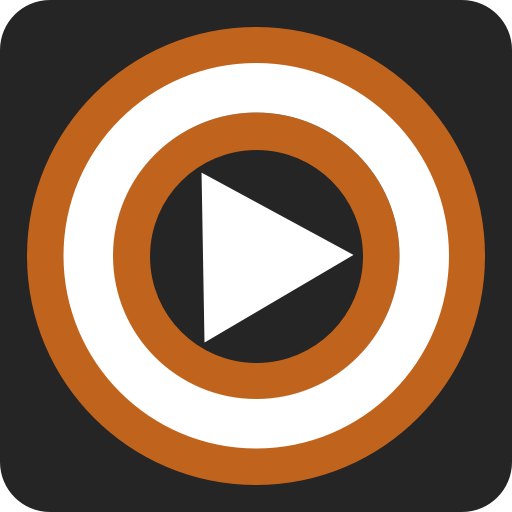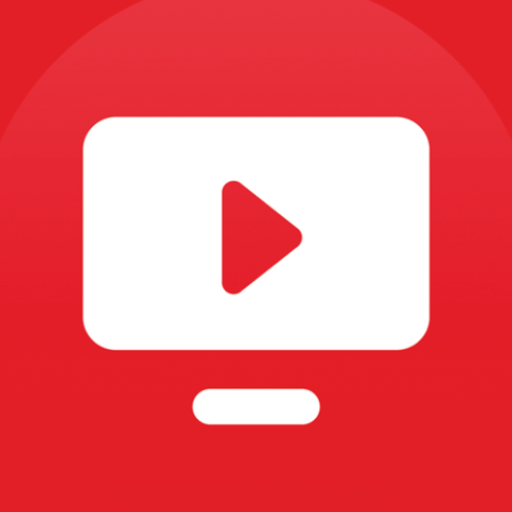Hulu for Android TV is an Entertainment app developed by Disney. BlueStacks app player is the best platform to run this Android app on your PC or Mac for an immersive gaming experience.
You’re about to discover a world of endless entertainment with Hulu! With this app, you’ll have access to a vast library of movies, TV shows, and original content that you can enjoy anytime, anywhere. Get ready to be spoiled for choice, as Hulu offers you the best of both worlds – current and classic, old and new.
As you navigate through the app, you’ll find it easy to explore new and popular titles, as well as search for specific shows or movies you have in mind. You can even create custom watchlists to keep track of everything you want to watch. And if you’re feeling spontaneous, dive into the “Hulu Recommends” section for tailored suggestions based on your viewing history.
But the fun doesn’t stop there. With Hulu, you can also live stream current and past seasons of hit shows like “This is Us,” “The Handmaid’s Tale,” and “Family Guy.” And if you want to go commercial-free, upgrade to the no-ads plan for an uninterrupted viewing experience.
Download Hulu for Android TV on PC with BlueStacks and binge-watch a whole season in one go.