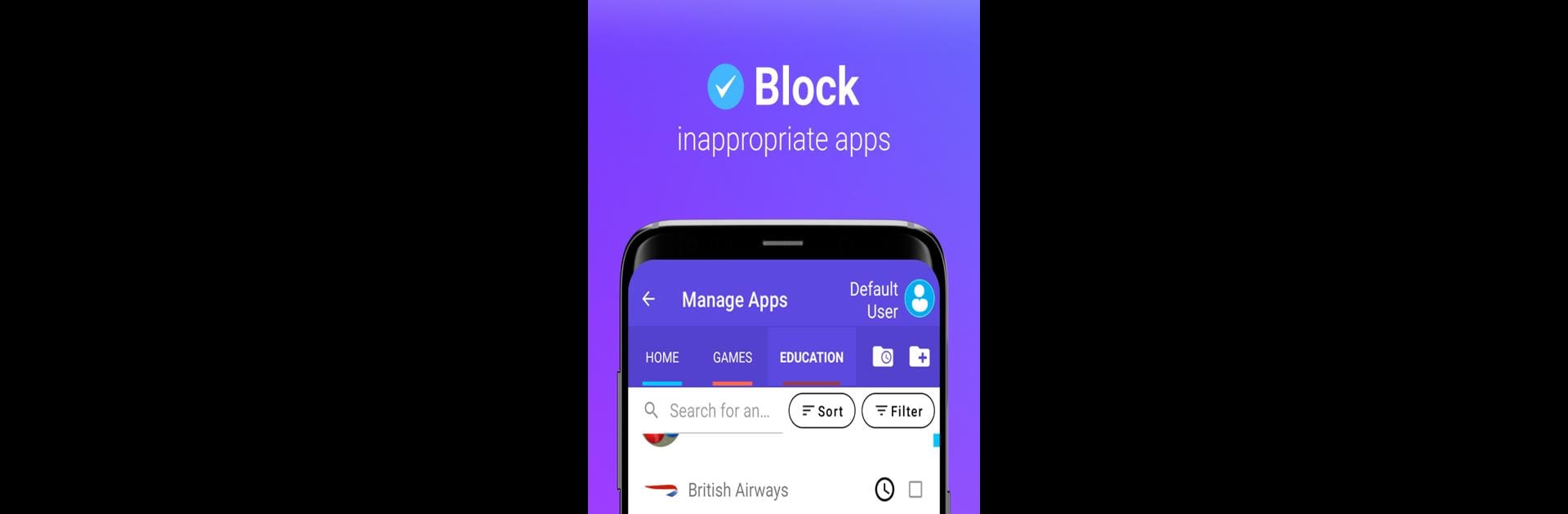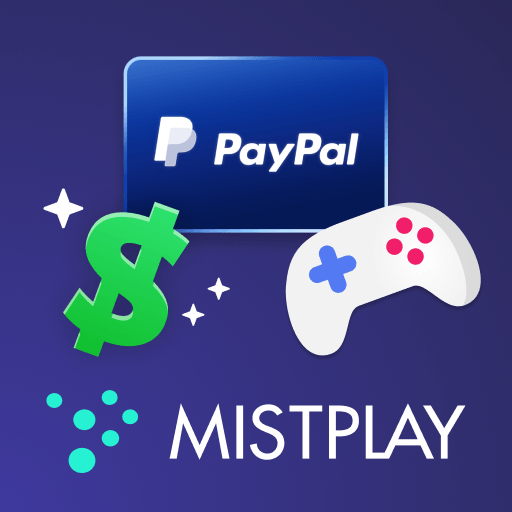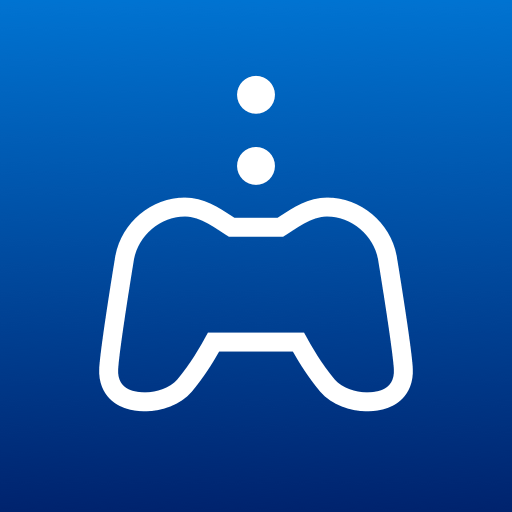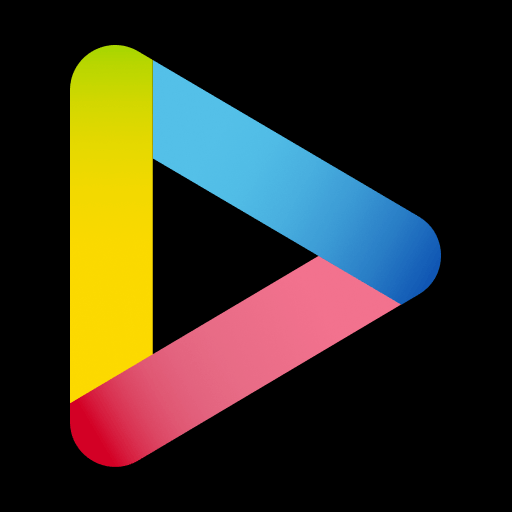What’s better than using Kids Place Parental Control by Kiddoware – Parental Control App Provider? Well, try it on a big screen, on your PC or Mac, with BlueStacks to see the difference.
About the App
Kids Place Parental Control, developed by Kiddoware – Parental Control App Provider, is a versatile parental control and screen time management app for creating a safe digital environment. Parents can manage their children’s device usage, set screen time limits, and restrict app access on Android devices. This entertainment app ensures that kids explore and learn online securely.
App Features
-
Customizable Kids Mode
Create a secure kids space by selecting accessible apps and restricting unsuitable ones, ensuring a safe experience for children. -
Screen Time Management
Set daily timers for device or app usage, helping you manage your children’s screen time effectively. -
App and Purchase Blocking
Prevent unauthorized app downloads and in-app purchases with robust blocking options. -
Safe Internet Browsing
Use the Safe Browser plugin to control internet access and safeguard web browsing for kids. -
Flexible Compatibility
Seamlessly work across popular Android devices like Samsung, Pixel, Motorola, and more, while subtly integrating with BlueStacks for broad accessibility.
Big screen. Bigger performance. Use BlueStacks on your PC or Mac to run your favorite apps.