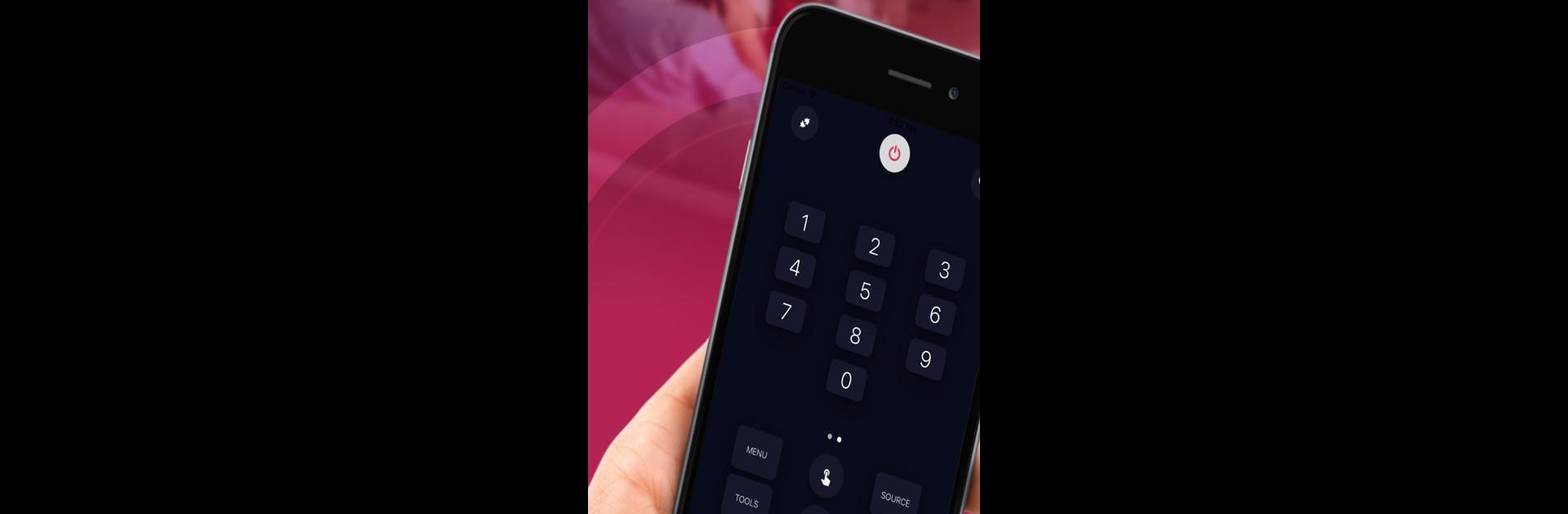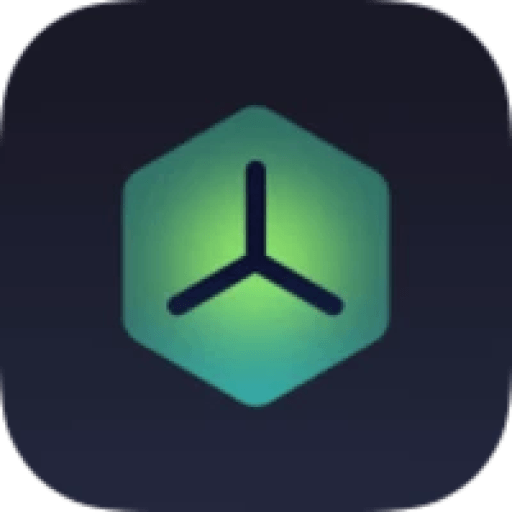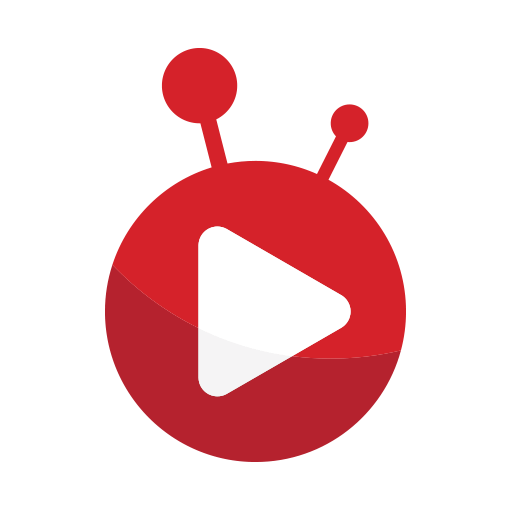Multitask effortlessly on your PC or Mac as you try out LG Remote control, a Entertainment app by Rachidov apps on BlueStacks.
About the App
LG Remote Control, developed by Rachidov apps, is a smart and intuitive app that lets you take charge of your LG TV using just your smartphone or tablet. Channel surfing, volume tweaking, launching your favorite streaming platform—everything is a breeze from right where you sit. With dual options for WiFi or infrared control, this app lets you manage your TV anytime, anywhere. Expect smooth navigation with its user-friendly interface that gets you to your desired settings fast.
App Features
-
Convenient Control: Navigate LG TV settings with just a tap. Switch inputs, adjust picture settings, and more, directly from your device.
-
Seamless Compatibility: Works with a wide range of LG TV models, whether they’re older or the absolute latest.
-
Customizable Experience: Personalize the app by adding the most-used features to your home screen and setting up individual profiles for each family member.
-
Enhanced Functionality: Transform your phone or tablet into a keyboard or touchpad for easy web browsing or content searching.
Oh, and yes, use it with BlueStacks for an easy way to manage everything.
Ready to experience LG Remote control on a bigger screen, in all its glory? Download BlueStacks now.