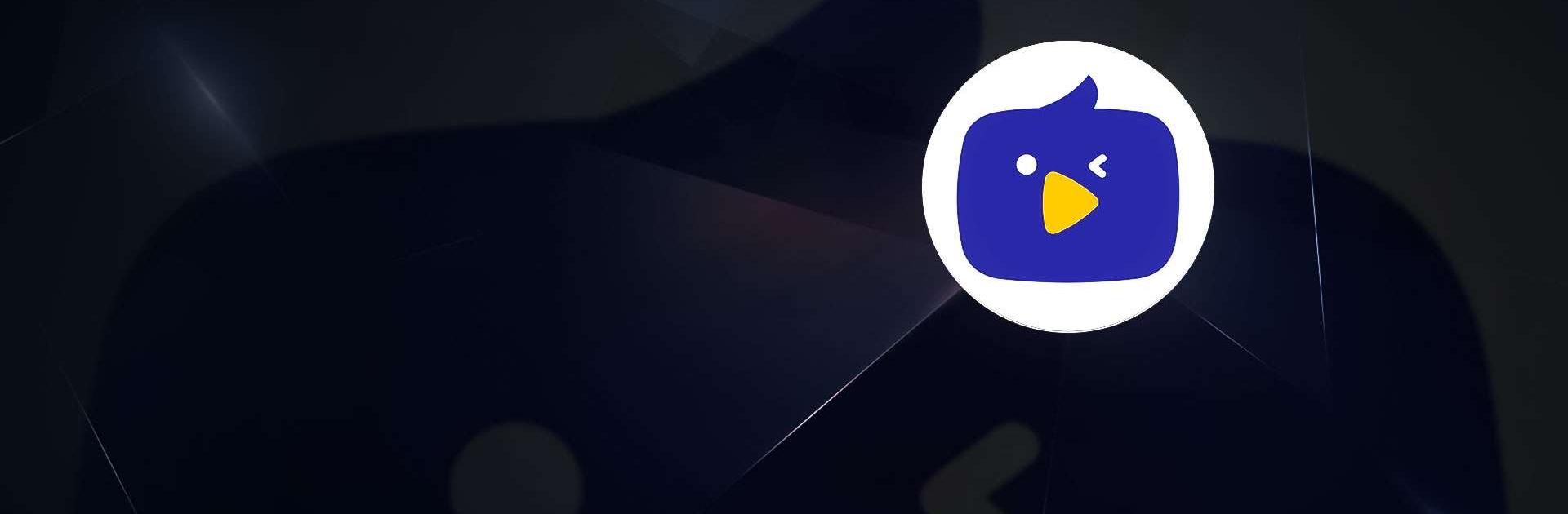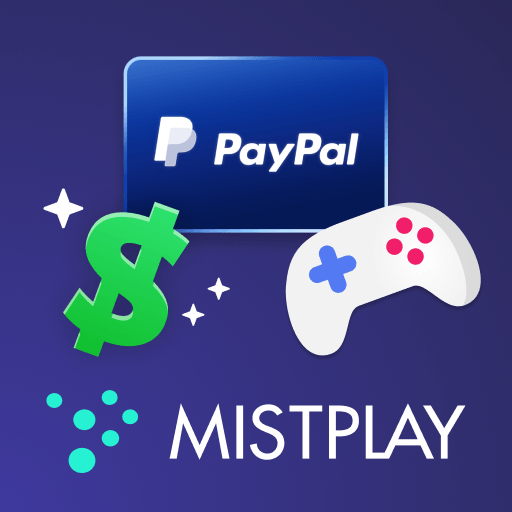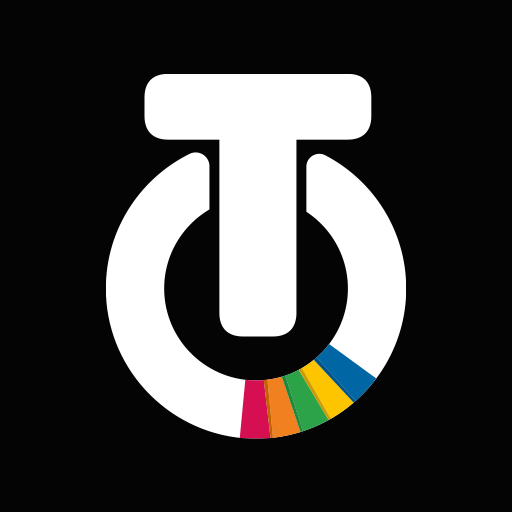Nimo TV – Live Game Streaming is an Entertainment app developed by HUYA PTE. LTD. BlueStacks app player is the best platform to play this Android app on your PC or Mac for an immersive gaming experience.
Nimo TV is the place to go to catch all the action. Nimo TV is the most popular platform in the world for live-streaming video games, enabling millions of gamers around the world to watch others play in real time.
It is compatible with every PC and mobile game out there, including PUBG Mobile, Mobile Legends, Free Fire, Grand Theft Auto 5, League of Legends, VALORANT, PUBG, Fortnite, Among Us, and Minecraft. Nimo TV offers more than a thousand live games every month.
You can spend all day watching the most watched livestream gaming videos. Whether you’re a fan of Mixi, SMURFDOMUCA, Ersin Yekin, Doch, OURA, Kenai V BOT, or any of the other top game streamers, you should definitely be subscribing to their channels. Whether you’re looking for die-hard gamers or casual players, you’ll have no trouble finding them here.
You can meet new people from all over the world, chat with video game pros, and watch them perform dances or sing songs. Forward the most exciting parts of the livestreams to your friends or upload them to sites like Facebook, YouTube, or Twitch.
Download Nimo TV – Live Game Streaming on PC with BlueStacks and enjoy streaming video game content.